Creating Closed-Loop Control System
Shows step-by-step how to create a closed-loop control system and assign it a control component.
Before you begin
You also want to work with the standard control components selected by the system manufacturer as a controller with a further control system (e.g. with a 24V controller for baths and showers).
Requirements:
-
You have the system, which includes the control components, with which you wish to work in the system preselection.
-
The rooms that you would like to assign the controller are already designed with the system that includes the desired control components.
Navigate to:
As the selectable control components are dependent on the selected system group, the controller can only be assigned a control component if the controller is assigned to a circuit.
Applies to: Panel heating, Panel cooling
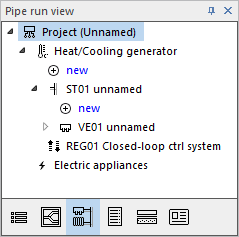
Procedure
- Click on
 below Heating/cooling generator.
below Heating/cooling generator. The Component or component group dialog opens.
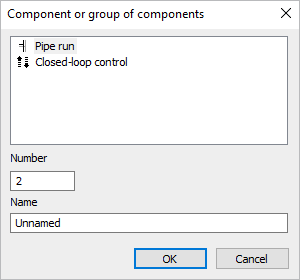
- Select Closed-loop control, if need be adjust Number and Name and confirm with OK.
The closed-loop control is created.
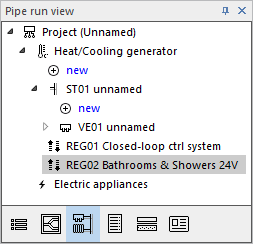
- Select the Manifold, of the circuit(s) to which you want to assign the new controller, in the Pipe run view.
- In the Heating manifold/Cooling manifold section, in the Controller column, assign the new closed-loop control to the relevant circuits.
The new closed-loop control is assigned to the circuits.
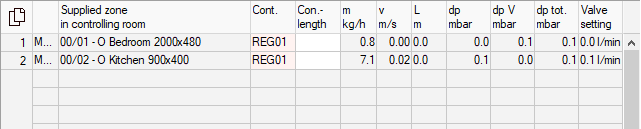
- Select the new closed-loop control in the Pipe run view.
- In the Closed-loop control section, click
 .
. The Select a single room closed-loop control system dialog opens.
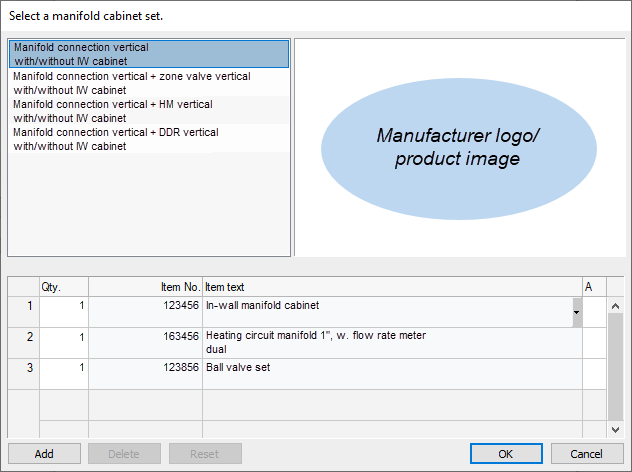
- Select the desired control components and confirm with OK.
Results
In your project, you have created a new closed loop control with the desired control components and assigned it to circuits.