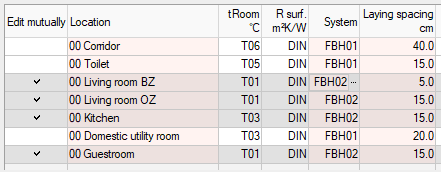Changing Multiple Systems Simultaneously
Shows step-by-step how to assign a different panel heating/cooling systems to multiple rooms in one step.
Before you begin
You would like to assign a different panel heating/cooling system to multiple rooms at the same time.
The example shows the general procedure at the project level. You can also perform the procedure at the building section, storey or apartment level in the corresponding optimization areas.
Requirements:
-
You have several rooms in your project that are designed with panel heating/cooling systems.
-
You have already applied the system to be assigned to the System preselection.
Navigate to:
Applies to: Panel heating, Panel cooling
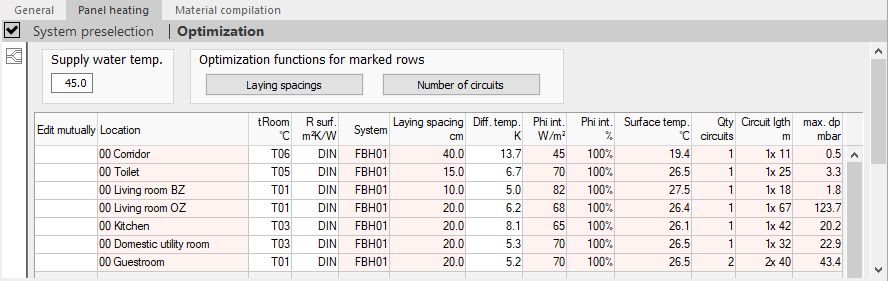
Procedure
- Highlight the the rooms in which the system is to be changed with a Click in the Edit mutually column field. Tip:
Click the Edit mutually column headline to select all lines or to deselect all lines.
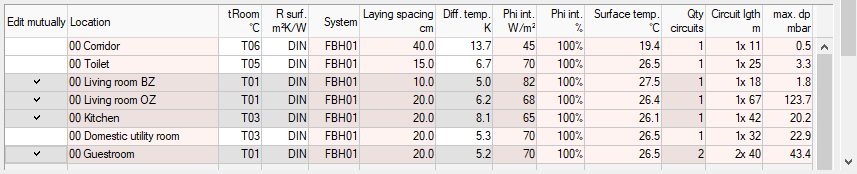
- Double-click in the FBH01 column on a system in a line marked with a checkmark.
The Select system element dialog opens.
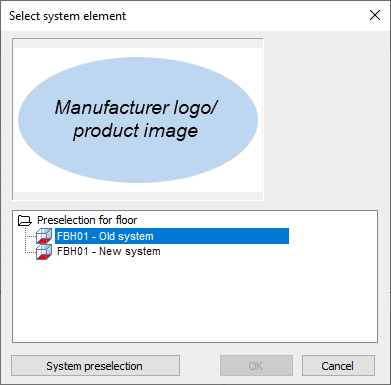
- Select the new system and confirm with OK.
Results
You have assigned the new panel heating/cooling system to the selected lines.