Labeling of Panel Heating/Cooling Circuits and Manifolds with Building
Shows step-by-step how to label panel heating/cooling systems and corresponding manifolds from LINEAR Building within AutoCAD.
Before you begin
You would like to insert labels for panel heating/cooling systems or manifolds from LINEAR Building into your drawing, which have already been designed and drawn in AutoCAD.
Requirements:
You have dimensioned a panel heating/surface cooling system in LINEAR Building.
Navigate to:
With the labeling command in LINEAR Building you start the LINEAR CAD Solutions labeling command in AutoCAD. Accordingly, the labels stored there are used.
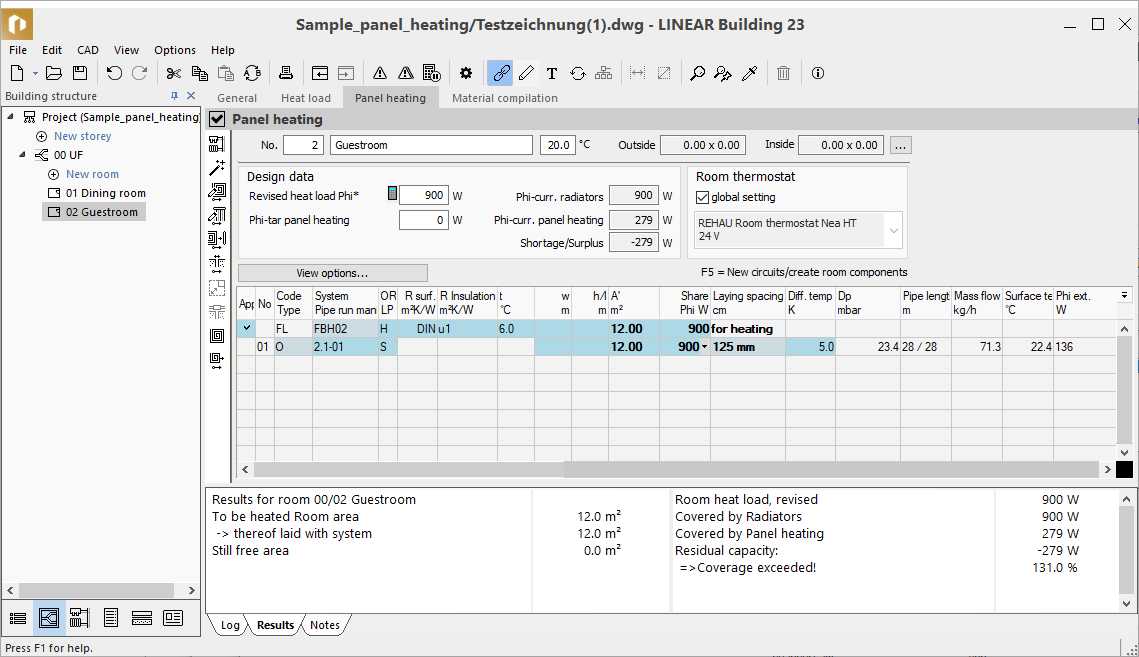
Procedure
- Select the room component for which the heating or cooling circuit has been dimensioned, or a heating or cooling circuit from the list. Note: Manifolds are not listed separately in the building structure of LINEAR Building. You can simply start the labeling command without selecting an element.
- Select the Labeling command in the menu bar by clicking or press F3. The CAD- program opens.
- In the CAD drawing, locate the heating or cooling circuit to be labeled, the room for which the circuits were dimensioned in LINEAR Building or the manifold.
- Click the heating/cooling circuit, the room symbol or the manifold.The label is created and hangs on the mouse pointer.
- Determine the position of the label with one mouse click and the alignment with another mouse click. Note: You can label all panel heating circuits and manifolds in your CAD drawing one after the other without having to restart the command from LINEAR Building for each element.
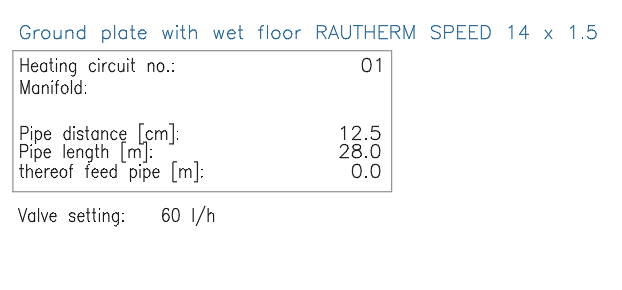
Results
The label for the circuit or manifold has been placed.