Details on IFC MEP Export
Information about the IFC MEP Export dialog under Output in 3D Construction.
During the IFC MEP export, objects of the Design 3D Pipe&Power, Design 3D Ventilation and Panel heating/cooling systems including all system and calculation data as well as the architecture (AEC walls) are detected. Not only the 3D model is exported, but also the corresponding metadata. Components deriving from the modules Design 3D Pipe&Power and Design 3D Ventilation will correctly be classified by the export process. Other components (such as CAD blocks, walls, windows, doors, etc.) will also be exported on demand, but only the 3D model is transferred.
You are here:
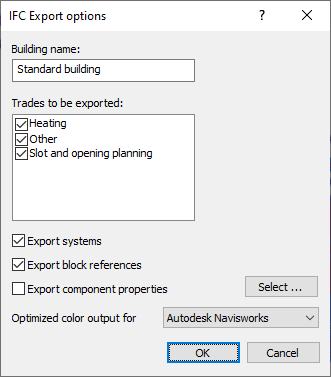
Components that do not have an IFC category can be assigned an IFC category using the Edit component data ... command so that the category is displayed in an IFC Model Viewer, for example.
To do this, you have to assign the desired content to the following keys.
| Key | Content |
|---|---|
| IfcExportAs | Enter the component category/IFC entity corresponding to the component. |
| IfcElementType | Enter the component type corresponding to the component. |
| IfcElementName | Enter the desired name of the component. If no entry is made, the short description of the component, if available, will be used as name. |
Building name
Defines the name of the building.
Trades to be exported:
Depending on the objects contained in the drawing, the trades will be listed. You can exclude individual trades from the export by deactivating the checkboxes.
Export systems
The assignment of the components to the respective systems takes place in the background during the drawing of the components and is based on the selected trades (e.g. ventilation) and media (e.g. supply air). By assigning the components to their systems, navigation in the IFC model is facilitated and a better overview is created. However, some programs have problems with converting components into systems.
Activated: All components combined to systems are exported as a system (IfcSystem).
Deactivated: The individual components are exported without their system affiliation. The generated file can then be used without problems even in programs that do not cope with systems.
Export block references
Activated: CAD block references (inserted blocks in the drawing) are exported as well. No metadata is passed when exporting blocks.
Export component properties
Activated: The metadata the component properties can also be exported, e.g. manufacturer, material, item numbers of built-in parts, ducts and pipes or further information such as maintenance intervals. After activating the command, the Export component data dialog opens, which allows you to specify the metadata to be exported. If this metadata is not needed, you can remove the checkmark. This reduces the size of the exported file.
The metadata regarding the component properties can also exported, e.g. manufacturer, material, item numbers of built-in parts, ducts and pipes or further information such as maintenance intervals. If this metadata is not required, you can deactivate the checkbox. This reduces the size of the exported file.
Select
Opens the Export component data dialog where you can specify the metadata to be exported.
Optimized color output for
Select the software which will be used to open the IFC file later on. This way, the color information can be optimized.