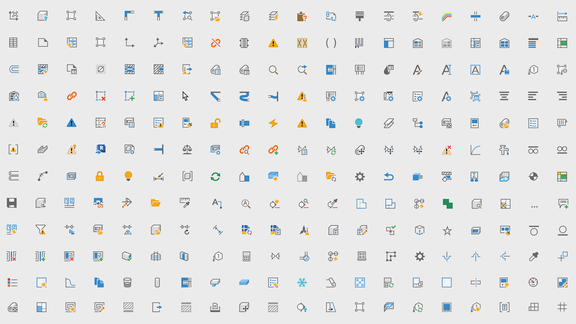
The importance of an intuitive user interface
If children nowadays can easily use smartphones or tablets without parental guidance, then this is primarily due to intuitive and consistent user interfaces of the applications on these devices.
A user interface is the place or action through which a person interacts with a machine or work device. Since not only computer science but also other sciences such as cognitive research and psychology deal with this topic, there seems to be more to it than just the visually appealing appearance of a product or software. But why do we cope better and faster with some programs than with others? What actually constitutes "intuitive" work?
Humans are creatures of habit, and a good user interface should take this aspect into account and be consistent in itself. It is important to recognize and implement repetition patterns to meet user expectations. Let’s think of icons, for example: gear wheel stands for “settings”, a diskette for “save”, a magnifying glass for “search”. If users can easily find what they are already familiar with, they don’t have to waste time interpreting new, abstract symbols. And this is where intuition comes into play. The colloquial “gut feeling” is the ability to make a decision, or gain an insight very quickly without consciously using the mind or rational reasoning. In simplified terms, the conscious mind could be compared with a complicated formula and the subconscious mind with memorized results. In the former case, a time-consuming calculation function is executed, in the latter case, quick access to previously calculated results is sufficient. This means that an intuitive user interface is both easier to learn and quicker to use on a daily basis.
With simple smartphone apps, the number of operable controls is usually relatively small, which means that intuition can set in faster. If, on the other hand, we think of complex applications such as CAD programs, then there is little room for a large number of functions, as the “drawing area” is naturally the focus of the application. This inevitably means that the “implicit knowledge”, as the basis of intuition, must be rendered in a structured way depending on the context, and this brings us to the “workflow” idea on which the UI concept of LINEAR Solutions is based.
LINEAR Control Board - Optimal use of limited space
The LINEAR Multi Function Board (MFB) has been used successfully in AutoCAD since 2000 and has outlasted the menu bar, toolbars and ribbons without actually becoming “old”. And the newer LINEAR Control Board (CB) of our solutions for Revit is also based on the same concept. In the future, we will be naming the interface for our software tools uniformly as Control Board, independent of the CAD platform.
With the Version 24 of our LINEAR Solutions, it was time to take another look at the UI design of both boards, and optimize it under the current boundary conditions. The clean and light design with a uniform color scheme and new icons used throughout underline the growing similarities between the two solutions and also make it easier to work alternately on both platforms.
Streamlining the existing interface and seamlessly integrating new elements
A key factor in the development of the new user interface was the constantly growing number of elements and functions that were integrated into the solution with each release. While the continuous expansion of functionality was undoubtedly beneficial, it also led to an increasing complexity of the interface, especially in our solutions for AutoCAD.
Despite many similarities between our solutions for AutoCAD and Revit, there are also differences in the range of functions, as the AutoCAD control board, for example, not only supports 3D model design, but also classic design methods such as floor plans, schemes and construction design. Due to these functional enhancements, the AutoCAD MFB has continued to grow over time and ultimately comprised 26(!) assistants in addition to the “classic LINEAR Desktop”. Initially developed to make life easier for beginners and occasional users with the then new workflow concept, these were later often used to accommodate some functionality that could not be meaningfully integrated anywhere else. The task was to develop a new concept that puts the focus back on the workflow and is intuitive and easy to learn.
Revit Dark Mode, LINEAR Ribbons and the new “Scheme” workflow
Another central element of this revision was the integration of a new area for creating schemes in Revit. This area had to be seamlessly integrated into the existing UI concept in order to ensure a smooth workflow (Fig. 4). Starting with Version 24, we also support the new dark mode of Revit 24 (Fig. 2-4). We have already organized higher-level functions in the LINEAR Ribbon in the past. To enable even better structuring and the use of large icons, there is now a second LINEAR Ribbon, which provides additional tools (Fig. 5 and 6).
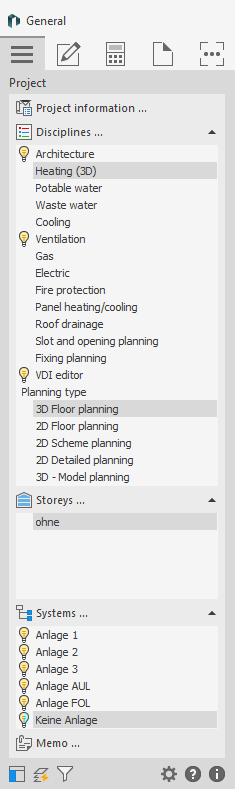
Doing More with Less
To address these challenges, the interfaces have been redesigned from the ground up. One of the main objectives was to reduce the number of control elements and simplify navigation. By carefully analyzing the most frequently used functions, unnecessary steps were eliminated, and the arrangement of elements was optimized. The result is an even more clearly structured interface that enables users to complete their work faster and more efficiently. Over the past two years, a new concept has been developed that combines the advantages of the “classic desktop” and the “assistants. This offers “workflows” or “planning types” in all disciplines that guide the user through the planning process. At the same time, all other required functions remain easily accessible. The new UI concept therefore not only makes it easier for beginners to get started, but also offers a structured and efficient working environment to experienced users. We are convinced that “old hands” will also be impressed by the systematic approach and short click paths after a brief familiarization period.
The new control board for AutoCAD
Apart from the name change from “LINEAR MFB” to “LINEAR CB”, what has changed in detail? First of all, let’s have a look at what remains. The main navigation with the large tabs and the proven sub-navigation from the assistants are still there. This concept still allows users to select functions based on their trade or discipline, just like in the familiar “classic Desktop” and our Solutions for Revit. However, there is now a significant enhancement in AutoCAD: the introduction of “planning types” within the disciplines. Choosing a planning type ensures that all settings are made appropriately and that unnecessary functions do not hinder the overview. Selecting the “right” template to obtain the desired functions is therefore a thing of the past. Another important aspect was to minimize scrolling in the Control Board as much as possible. Functions were either organized into workflows based on the sequence in the design process or sub-grouped into areas of application. This intelligent concept enables efficient and clear navigation.
UI as a key factor in user satisfaction
Another key aspect of the update was the visual design. The new user interface has not only been functionally improved, but has also been given a fresh and appealing design. This was achieved through the integration of numerous new icons, which not only visually enhance the user interface, but also improve the recognizability of the different functions. Icons can be visually intuitive and help users to perform the desired actions more quickly. The importance of well-designed icons is often underestimated. In combination with the text on the buttons, they make functions much easier to find. While a flashy but unappealing yellow spot will certainly be recognized, it is a well thought-out system of icons that makes the real difference. These icons are not only a guide for beginners, but also help experienced professionals to quickly find functions used less frequently. It’s not just about aesthetics, but also about the efficient communication of functions that make work easier and faster. As part of the redesign of our user interface, we decided that each button should also have an icon and that these should follow a logical system. Based on Autodesk’s Icon Guidelines, we have integrated over 600 new icons into our UI, which fit perfectly into the AutoCAD and Revit interface. The direct integration of our solution into the respective CAD platform, which is so appreciated by our customers, is thus also visually enhanced.
LINEAR properties dialogue for AutoCAD
A remarkable innovation in the AutoCAD environment is the newly developed LINEAR properties dialog. This enables the simple viewing and adjustment of design and calculation-relevant data, including any data that is important for BIM processes. By selecting individual or multiple components, all data can be viewed and, if necessary, adjusted directly. At first glance, this is essentially a new feature and has little to do with the new UI. But a closer look reveals that, in addition to the panel for the control board, another dockable panel is used to accommodate data and functions that should be offered at the same time as the control board view, if possible. We can therefore expect to see a lot more improvements in operating performance in the future, which once again underlines our commitment to a holistic and productive user experience.
Development of the UI continues
The process of optimizing the user interface is of course not finished at this point, nor will it ever be. New functions will have to be sensibly integrated into the existing interface and all dialogs will be put through their paces and improved both visually and in terms of their user-friendliness. The first dialogs have already received this update and many more will follow.
Conclusion
The new user interface not only offers faster and more efficient user guidance, but also sets new standards in terms of aesthetics and clarity. You can therefore look forward to an optimized and modern working environment that allows you to fully exploit your creativity and achieve precise results at the same time.





