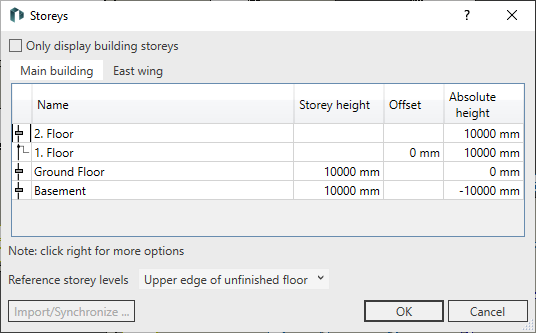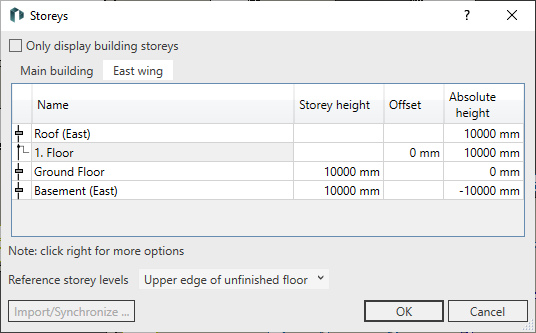Creating Building Part and Storey
Shows step-by-step how to create a new building part and the corresponding levels.
Before you begin
By creating building parts, you can organize levels and views for different building parts.
Requirements:
No storeys have yet been created in your project.
Navigate to:
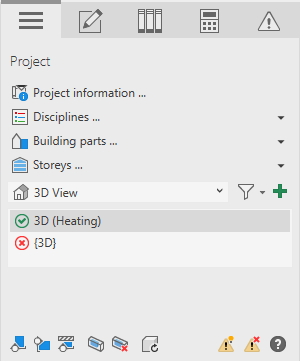
Procedure
- Click Building parts …
The Building parts dialog opens. The Main building building part has already been created automatically and contains all levels contained in the project. The name of the building part can be changed by clicking it.
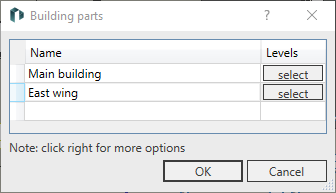
- Click a free line in the table to create a new building part.
- Enter a new name for the new building part and close the dialog by OK.
The new building part is created.
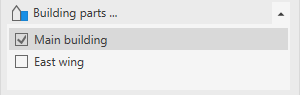
- Click Storey...
The Storey dialog opens. For each building part there is an independent storey table on a separate tab.
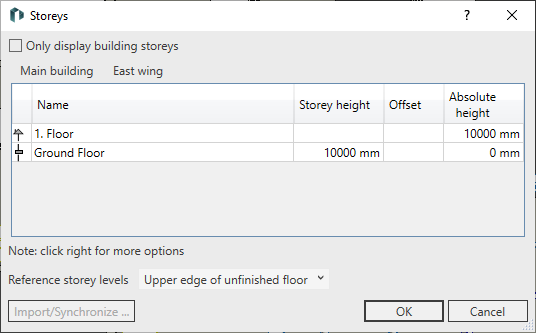
- Enter the storeys for each building part.
Results
Two building parts with different storey are created.