Details on Data sets
Information about the Data set tab of the LINEAR Installation Center.
You are here:
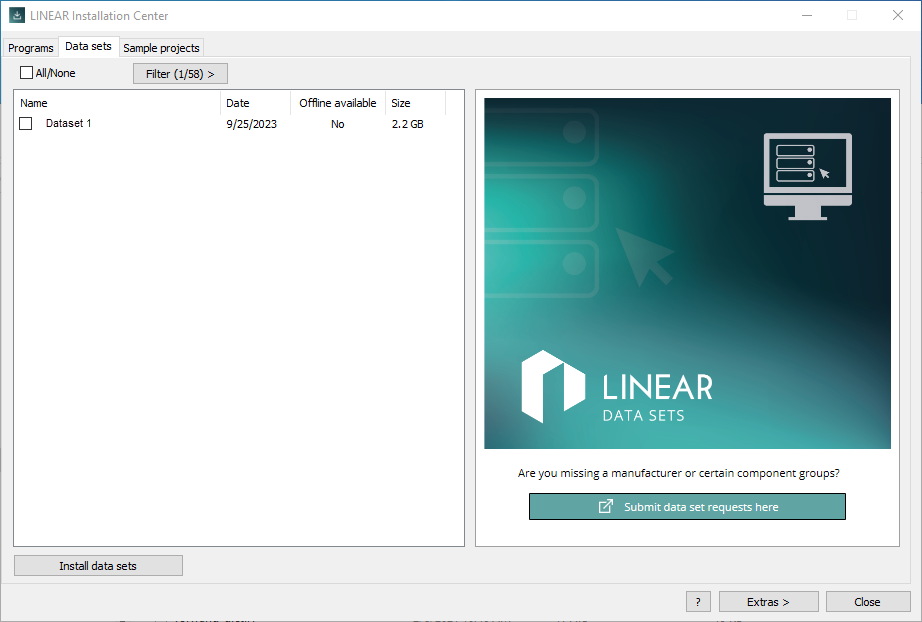
General Information
All/None
Selects or deselects all data sets in the overview.
Filter (.../...) >
Activates a filter. You define the filter criteria via the context menu that you open via the button.
List of data sets
Name
Specifies the name of the data set. Right-click and select Uninstall data set to remove data sets from your computer.
Date
Displays the date of the data set.
Offline available
Indicates whether the data set has already been downloaded to the download directory. You can determine the download directory in the Settings dialog ().
Size
Specifies the file size of the data set.
LINEAR Data sets
Submit dataset requests here
Opens the LINEAR web page where you can submit data set requests.
Installing data sets
Starts the installation of the selected data sets. If a data set already exists in the download directory, the LINEAR Installation Center installs this data set from the download directory.
Opens the help, which provides instructions on standard tasks and information about the program interface.
Extras >
Click to open the following context menu:
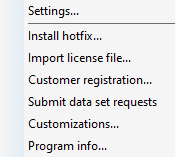
Settings...
Opens the dialog where you can specify basic settings for the LINEAR Installation Center.
Install hotfix...
Opens the dialog that allows you to install hotfixes.
Import license file...
Opens the dialog that allows you to import license files.
Customer registration...
Opens the Client Login dialog where you can log in with your user name and password, register as a customer or request new passwords.
Submit Dataset Requests Here
Opens the LINEAR web page where you can submit data set requests.
User Customizations...
Opens the Manage user customizations dialog, in which you can save files in a central directory to make them available to other users. Such files can be, for example, your own labels or print masks that are part of your office standard and are used by several users.
Program info...
Opens the Program Info dialog, which displays the version status and the loaded modules of the LINEAR Installation Centers.