Details on Sample Projects
Information about the Sample projects tab of the LINEAR Installation Center.
You are here:
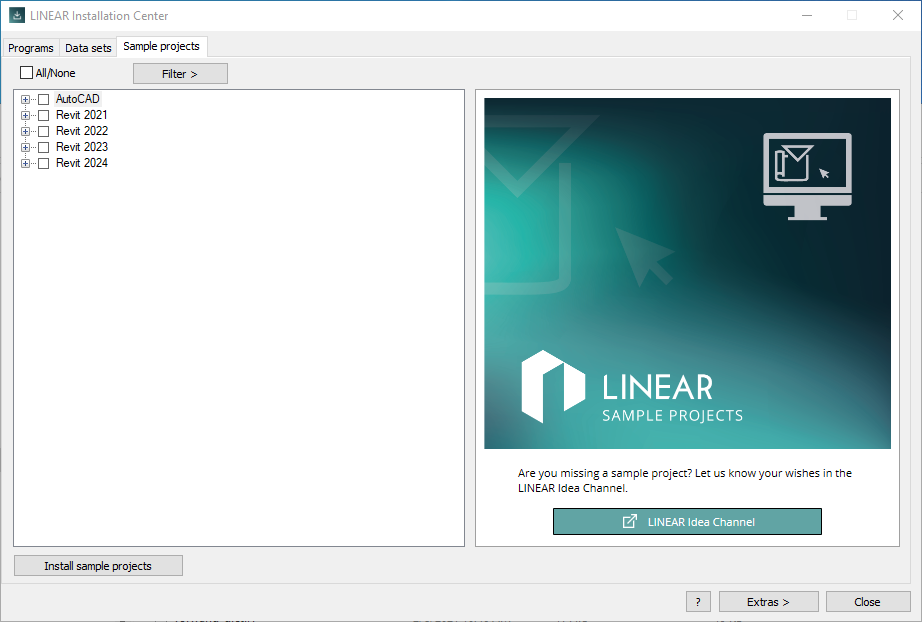
General Information
All/None
Selects or deselects all sample projects in the list.
Filter >
Allows you to filter the sample projects by different languages, programs and program versions. Clicking the button opens a context menu where you can configure the filter.
List of sample projects
Lists the available sample projects for selection. If necessary, filter (Filter >) the sample projects by language, program and/or program versions. Right-clicking on an installed sample project opens a context menu that allows you to uninstall this sample project and delete the downloaded installation file.
Installing Sample Projects
Starts the download and installation of the sample projects selected in the list. The installation files for the sample projects are saved under the path specified in the Settings (Download directory / Directory in company network). The installation of the sample projects takes place in the following path: C:\User\”Username”\Documents\LINEAR\Sample Projects\...
Opens the help, which provides instructions on standard tasks and information about the program interface.
Extras >
Click to open the following context menu:
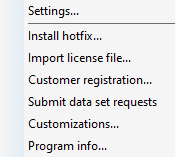
Settings...
Opens the dialog where you can specify basic settings for the LINEAR Installation Center.
Install hotfix...
Opens the dialog that allows you to install hotfixes.
Import license file...
Opens the dialog that allows you to import license files.
Customer registration...
Opens the Client Login dialog where you can log in with your user name and password, register as a customer or request new passwords.
Submit Dataset Requests Here
Opens the LINEAR web page where you can submit data set requests.
User Customizations...
Opens the Manage user customizations dialog, in which you can save files in a central directory to make them available to other users. Such files can be, for example, your own labels or print masks that are part of your office standard and are used by several users.
Program info...
Opens the Program Info dialog, which displays the version status and the loaded modules of the LINEAR Installation Centers.