Details on Manage Customizations
Information about the Manage customizations dialog.
To exchange or backup your settings, you can export them to a folder of your choice.
You are here:
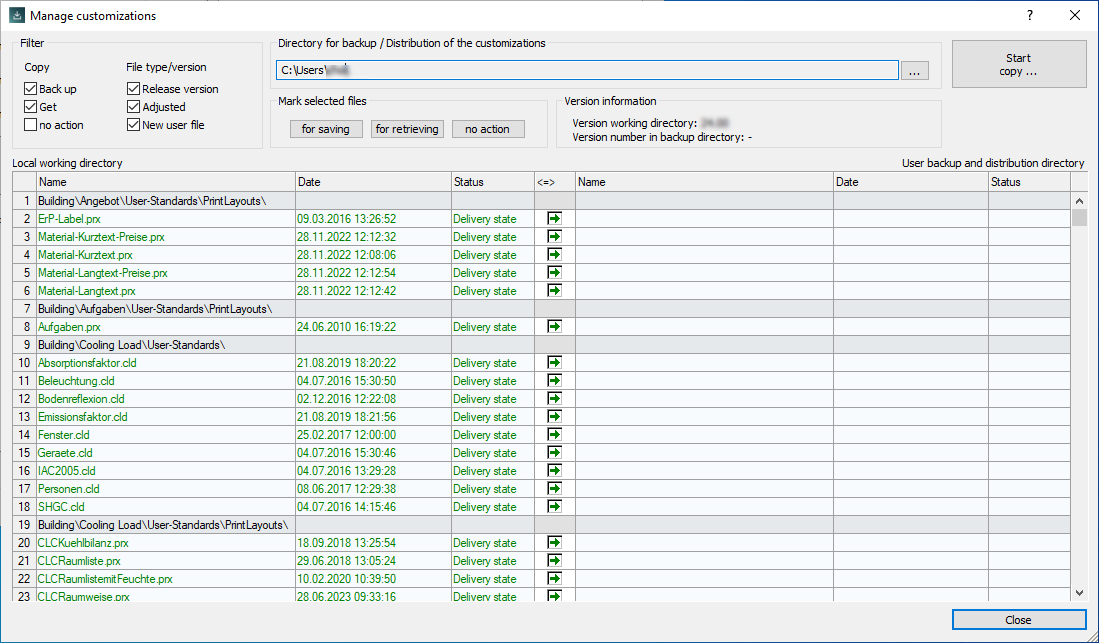
Filter
Filters the list of files that can be backed up or copied for sharing by the selected copy operation and by file type or state.
Back up – activated: Shows all files marked for copying to the selected backup directory.
Get – activated: Shows all files marked for restore from the selected backup directory.
No action – activated: Shows all files that have not been backed up for copying or restoring.
Release version – activated: Shows all files on the current computer that are still in the release version.
Adjusted – activated: Shows all files that have been customized by the user on the current computer.
New user file – activated: Shows all files newly created by the user on the current computer.
Directory for backup, distribution of the customizations
Freely selectable directory in which files are backed up and from which files can be restored. A user of this directory has to have write permissions to be able to save data in this directory. If this directory is on a network, it can be used to distribute user customizations. To get user settings from this directory, only read permissions are required.
Mark selected files
From the list of files you can highlight selected files and assign them to a copy process. You mark files by clicking on the line number in the line of the desired file. You can click and drag to select areas. You can also select ranges by selecting the first line and then Shift+clicking the last line of the desired range.
for saving: Marks the selected files for saving to the selected directory.
for retrieving: Marks the selected files to import from the selected directory.
no action: Removes all actions for the selected files. These files are neither backed up nor retrieved.
Version information
Displays both the program version of the currently installed version of the LINEAR program and the version status of the already backed up files.
Start copy …
Start copy process... starts the copy process with the set actions. Files marked for saving will be copied to the selected directory. Files marked for retrieval are copied from the selected directory to the current working directory.
Compare view
Shows the files of the local working directory on the left side. Depending on the selected filter settings, not all available files are displayed here.
On the right side the files of the selected directory are displayed. Depending on the selected filter settings, not all available files are displayed here.
Click in the center column to specify whether you want to save (green arrow pointing to the right), retrieve (blue arrow pointing to the left) or ignore (empty checkbox) files.