Insert Page Break in Print Masks
Shows step-by-step how to insert page breaks in print masks.
Before you begin
For example, you want to always start the datasets for manifolds on a new page in printouts for panel heating or cooling control.
Navigate to:
Procedure
- Open the corresponding print mask from the installation directory ..\User-Standards\PrintLayouts.
- Click on
 in the Tools toolbar to enable the text command.
in the Tools toolbar to enable the text command. - Add a text field at the end of the area you want to create a page break for.
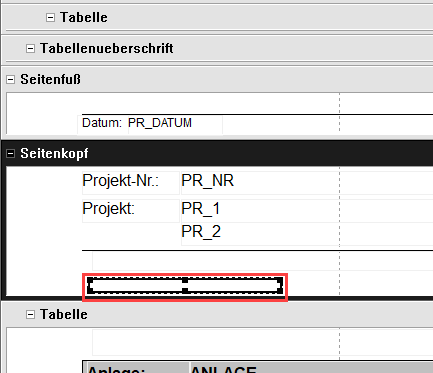
- In the Variable name(s) property box, enter the PAGE_WRAP variable.
- In the Label property box, enter an explanatory text for the function or a
<br>(based on the line break character in HTML). - Save the print mask and close the print mask editor.
Results
The layout of the edited print mask will be wrapped to the next page at the desired position the next time it is used.