Place Slots manually
Shows step-by-step how to place slots manually.
Before you begin
You would like to manually place slots in your model.
Requirement:
All relevant disciplines are displayed via the view control.
Navigate to:
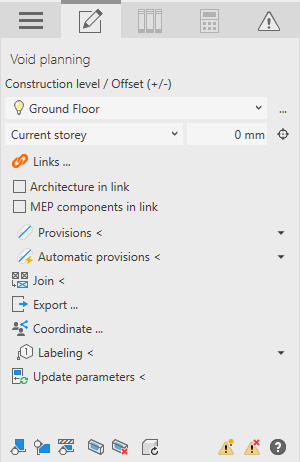
Procedure
- If the architecture or MEP components are in a linked file, select Architecture in link or MEP components in link.
- Open the Provision section.
- Select Slot as the type of void and specify the placement of the slot.

- Enter the dimensions of the slot.
If you would like to place the slot by selecting the start and end points in the model, deactivate fixed length.
- Click Provisions < and follow the displayed instructions.
Results
The slot is placed in the model and is represented by a provision.