Constructing Parallel Pipes
Shows step-by-step how to add parallel pipes based on an already designed pipe run.
Before you begin
Expand an already designed pipe run by adding parallel pipes to a pipeline corridor. The pipes can be assembled from various disciplines and system classes, materials and dimensions. In the ventilation discipline, the function for round air ducts can be used.
Requirements:
-
A pipe run has already been constructed.
-
The parallel pipes are set.
Navigate to:
If the pipe run contains T-pieces, these can lead to collisions during the construction of parallel pipes, which require further operations.
Applies to: heating, potable water, waste water, ventilation, cooling, gas, fire protection.
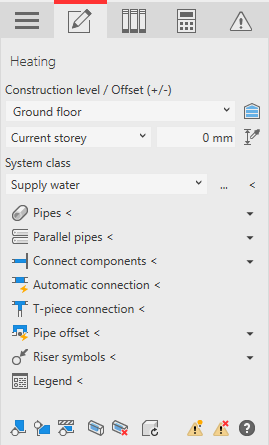
Initial situation:

Procedure
- Open the Parallel pipes section.
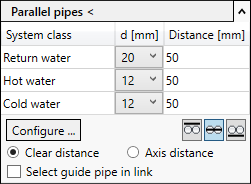
The last created configuration of parallel pipes is displayed.
If you want to change the configuration of the parallel pipes, click Configure... and make the desired changes.
- In the Parallel pipes section determine the reference edge of the pipes among each other (top edge, pipe axis, bottom edge).
- Decide whether the specified pipe distances should refer to the clear distance or to the axis distance.
- If the pipe run to which the parallel pipes are to be added is in a link, activate the Select guide pipe in link check box.
- Click Parallel pipes <.
- Select the pipe run to which you want to add the parallel pipes and confirm by pressing Enter.
Different variants for the situation are shown.

- Select the required variant using
 and confirm with Apply.
and confirm with Apply.
Results
The parallel pipes are added to the pipe run.
