Creating a User-Defined Valve
Shows step-by-step how to create a user-defined fitting in the Curve data dialog.
Before you begin
You want to create a specific valve manually because no corresponding manufacturer data set is available.
Navigate to:
Requirement:
You have manufacturer-specific component data for the corresponding valve.
Applies to: Heating, Cooling, Potable water.
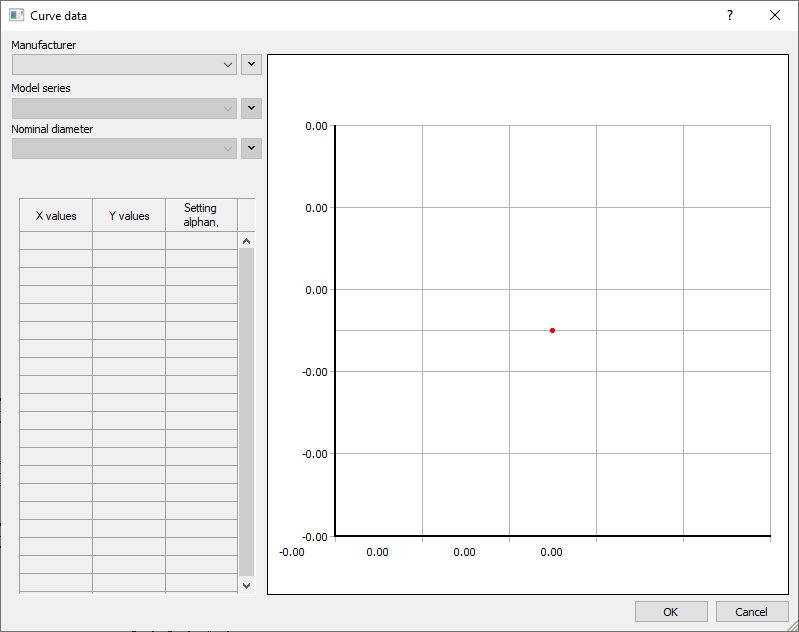
Procedure
- Under Manufacturer, click on
 and then on Create entry.
and then on Create entry. - Enter the manufacturer name in the following window and confirm your entry by clicking OK.
- Under Model series, click on
 and then on Create entry to create a model series. The Create model series dialog opens.
and then on Create entry to create a model series. The Create model series dialog opens. - Enter a name for the model series and select the correct valve type for the model series from the Valve type drop-down list.
- In the Nominal diameter area, click on
 and then on Create entry. The Create nominal diameter dialog opens.
and then on Create entry. The Create nominal diameter dialog opens. - Enter all the required values and close the dialog by clicking OK.
- After clicking in the table, enter all the required data.
- Create all the required nominal diameters as described.
Results
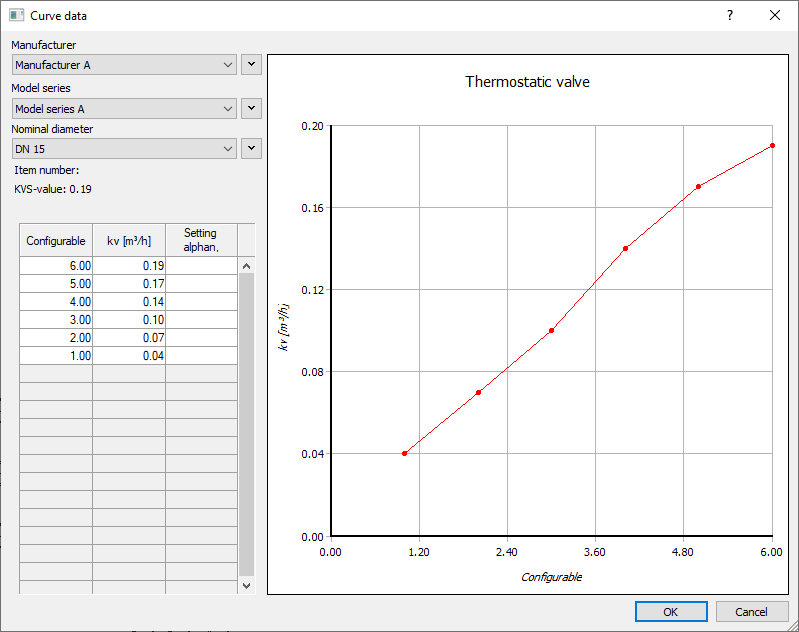
The user-defined valve has been created with all the required nominal diameters and is available for selection in the Select valve series dialog next to the already installed data sets.