Details on Curve Data
Information about the dialog Curve data.
You are here:
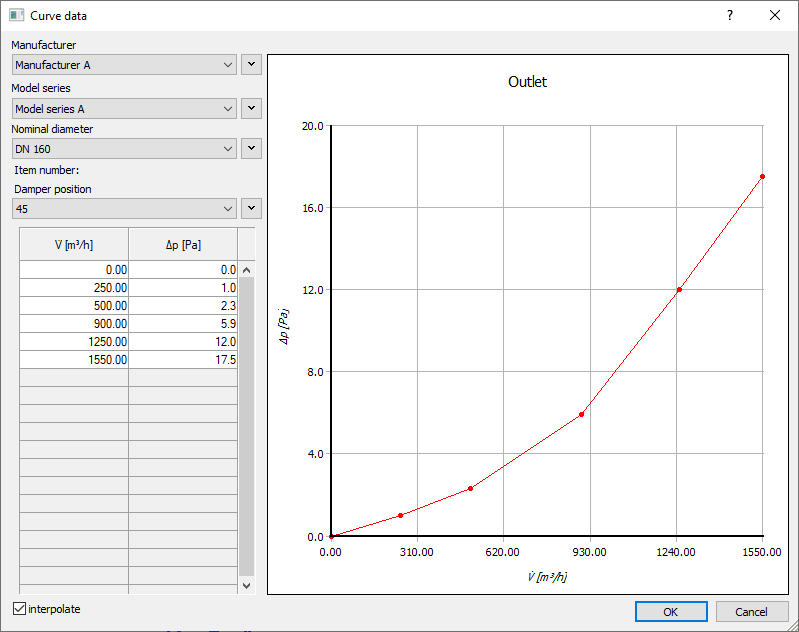
Function buttons 
Calls a context menu with the functions for the respective component data. In the context menu you can find the commands Create entry, Modify entry and Delete entry. If there is no entry for the respective drop-down list yet, only the option Create entry is available.
Manufacturer
In this drop-down list you can select a manufacturer for the ventilation component or valve. The manufacturers you have created are listed. If you select Create entry via the function button of this field, the Create manufacturer dialog opens. There you can enter the name of the manufacturer.
Model series
In this drop-down list you can select the model series of the manufacturer selected under Manufacturer. All the model series you have created are listed. If you select Create entry via the function button of this field, the Create model series dialog opens. There you can enter further data in addition to the name of the model series.
Nominal diameter
In this drop-down list, you can select one of the created nominal sizes for the model series selected under Model series. The article number of the selected variant in each case is displayed below the drop-down list. If you select Create entry via the function button for this field, the Create nominal diameter dialog opens where you can specify a nominal diameter (for round duct) or the side lengths (for rectangular duct) including the article number for the model series.
If you create more than one nominal diameter for a model series, the program asks whether data should be taken over from the previous nominal diameter. You can take over volume flow rates and/or damper positions for the nominal width or model series depending on the data that was stored in the previous data set.
Damper position (Discipline Ventilation)
If you have activated the option with damper positions for the selected model series in the Change model series dialog, you can create and manage entries via the context menu.
You can create damper positions in mm, %, ° or user-defined units, e.g. settings in integer steps. You must then define the associated volume flow data for each damper position in the table with corresponding values. The program can then interpolate the damper position for the respective model series.
Volume flow data table (Discipline Ventilation)
In the table you can enter the volume flow rate V and the pressure loss dp. If you have selected the option with damper positions for the respective model series in the discipline Ventilation, you can store values in the table for each damper position.
With F5 you can create a new row. With F6 you can delete a row. With Enter you can navigate through the fields to create entries one after the other.
If you click on the column headers of the table, you can change the units of measurement and the decimal places for the entries in a context menu.
Curve diagram
The curve diagram graphically represents the data from the table.