Details on the Component Detection Tab in the Settings for Potable Water
Information about the Component detection tab in the Settings dialog of potable water pipe network calculation.
You are here:
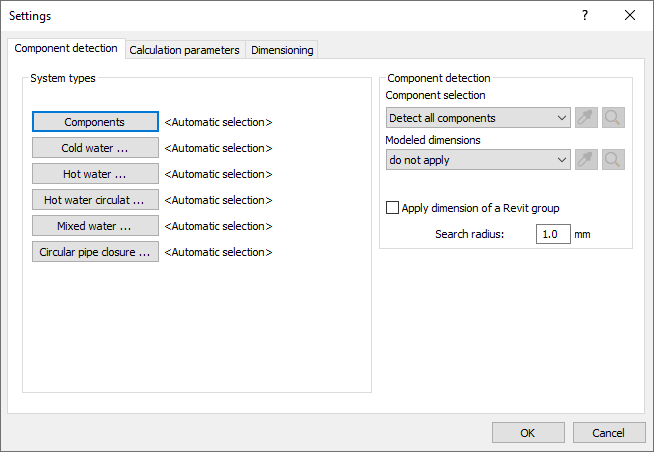
System types
Components, System class (e. g. cold water)Open the Select system type(s) dialog, in which the system types to be considered for detection of components, pipes and ducts is specified. To that end, assign suitable system types to components and individual system classes of pipes and ducts.
The system types are usually automatically assigned to system classes. This is indicated by <Automatic selection> next to the button. If you change the automatic selection, this text changes to that of the selected system type. If more than one system type is selected, the text reads <Varying>.
Naming of the buttons corresponds to the system classes used in the respective discipline.
Component detection
Component selectionDrop-down list: Specify whether you would like to consider all components or only a certain part of the pipe network for the calculation. If you select the Detect partial network option, the dialog is minimized and you can select the desired partial network with the mouse in the current view. You can select or deselect the corresponding components individually with a selection frame or with the mouse pointer. Confirm the selection of the components with Enter. The number of detected components is displayed in parentheses after doing the selection.
If you start the calculation after selecting Detect partial network, the program asks you to reconfirm the selected components for the partial network. You have the possibility to change the selection of the components again or to start the calculation with the currently selected partial network by pressing the Enter key. An error-free calculation is only possible if the selected partial network is self-contained.
 : Allows to reselect a subnet in the current view. This button is only activated if you have selected the option Detect partial network and have already made a component selection.
: Allows to reselect a subnet in the current view. This button is only activated if you have selected the option Detect partial network and have already made a component selection.
 : Selects the selected partial network in the current view. This button is only active if you have selected the option Detect partial network and have already made a component selection.
: Selects the selected partial network in the current view. This button is only active if you have selected the option Detect partial network and have already made a component selection.
Detect all visible components: Only the components currently visible in the model are detected for the pipe network calculation. If you select this option, an error-free calculation is only possible if the visible components form a closed pipe network.
Modeled dimensions
You have the option to transfer the constructed dimensions from the model to the calculation for the entire network or for the selected partial network, or to have the program determine the required dimensions.
Drop-down list: Define whether you would like to transfer the constructed dimensions from the entire model, from a partial network or not at all into the calculation. If you select the option apply for selection, the dialog is minimized and you can individually select or deselect the corresponding components for which the modeled dimensions are to be applied to the calculation using a selection frame or the mouse pointer. For the remaining components, the program determines the dimensions in the calculation. If you do not transfer any constructed dimensions into the calculation, the required dimensions for the components are completely determined by the program.
 : Allows to reselect components in the current view. This button is only activated if you have selected the option apply for selection and have already made a component selection.
: Allows to reselect components in the current view. This button is only activated if you have selected the option apply for selection and have already made a component selection.
 : Selects the selected partial network in the current view. This button is only active if you have selected the option apply for selection and have already made a component selection.
: Selects the selected partial network in the current view. This button is only active if you have selected the option apply for selection and have already made a component selection.When you start the calculation, the program asks whether the modeled dimensions should be included in the calculation. If you have selected the option apply for selection in the Settings, only the dimensions for this selection will be applied to the calculation when you confirm the application.
Apply dimension of a Revit group
Enabled: The nominal diameters of the components of a drawn model group are fixed and are not modified by dimensioning performed in the calculation dialog. A modification of the nominal diameters can only be done via the respective parameter in the component's properties in the model.
Disabled: Based on the calculation result, an adjustment of the nominal diameters for the complete network can be carried out by default.
Search radius
The search radius specifies the value up to which distances between components, which may have occurred during placement, are tolerated when calculating the network. This function prevents inaccuracies of component connections in the millimeter range from being recorded in the model as open ends and thus as errors during the calculation.
Clicking on the unit opens the context menu where you can adjust the unit used, the number of decimal places and the type of value output (decimal, fraction).