Details on Technical Data for Heat Generators (incl. Solar Collectors) and Cooling Generators.
Information on the technical data dialog for heat generators (incl. solar collectors) and cooling generators.
Heat or cooling generators represent the starting component for the pipe network calculation.
Solar collectors are mostly treated like heat generators in the program. The collectors may be dimensioned with a maximum solar capacity of 1000 W per m² of collector surface. At the heat exchanger, the total collector surface multiplied by 1000 W/m² will be entered as the total heat capacity.
You are here:
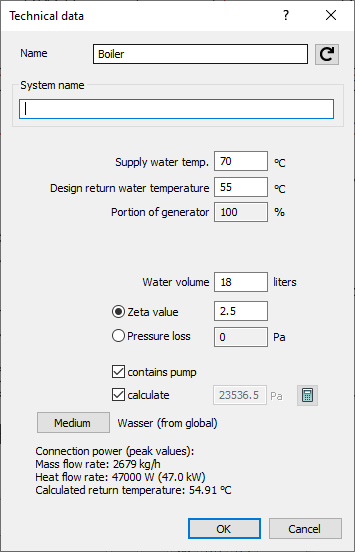
Name
Specifies the name of the component. You can modify the name. Clicking  restores the default setting.
restores the default setting.
System name
For the sake of better differentiation when there are several systems, you may enter a name. This name will be displayed in the calculation dialog when selecting a system. When printing, the systems will be available for selection. The data will be automatically transferred to the remaining heat or cooling generators.
Flow temperature, design return temperature (heat and cooling generator)
In the heat- or chill generator, specify the supply- and return water temperature for the entire pipe network. If multiple boiler systems are concerned, the data will be automatically transferred to the remaining heat generators. Changing temperatures is only possible after having detected the pipe network.
Flow temperature, design return temperature (solar collector)
Set the design temperatures of the system. Before the first calculation, the system temperatures must be entered in the Design temperatures dialog. Temperatures of individual collectors must be the same and change of temperatures is possible only if the pipe network has been calculated.
Portion of generators (heat and cooling generators)
Changing temperatures is only possible if multiple boilers are installed. If only one heat generator is installed, the value is automatically set to 100 % and is deactivated.
For multiple boiler systems, enter here the portion of the mass flow rates which is supposed to be covered by the individual heat or chill generator. At first, the default value of the portion is 100 %. You may split the portion of the mass flow rates so that the sum of all heat generators is 100 %. Likewise, redundant generators with a portion of 100 % each are possible. Moreover, mixed forms are possible: A part of the generators sums up to 100 %, to which one or several redundant generators with 100 % each are added. The sum of the mass flow rates of all generators ought to be 100% or a multiple thereof, else, a notification will be displayed in the report.
Portion of generator (solar collector)
Enter the share of the collector in the heat generation.
Water volume
Enter the water volume of the the component here.
For heat- and cooling generators, the value will be used for the calculation of the system volume and for the dimensioning of the membrane expansion vessel (MEV). If the water volume has not been specified, a report will be issued during calculation. This only occurs with a diaphragm expansion tank installed.
Zeta value, Pressure loss
Enter either a fixed zeta value or a fixed, absolute pressure loss in Pa.
contains pump, calculate
contains pump
Enabled: In the calculation, the presence of a pump is simulated for the pipe network. You can determine the capacity of the pump by activating the calculate checkbox during the calculation, or you can set the pump pressure manually. Manually entered values are displayed in bold. Clicking  resets manually entered values to value determined in the calculation.
resets manually entered values to value determined in the calculation.
Disabled: In the calculation, no pump is simulated for the pipe network and the installation of a separate pump is required. If no pump is installed, during calculation an error message appears in the Reports and the network cannot be calculated.
Medium
Opens the dialog System-related medium which allows for editing of the medium currently used by the system. Usually, the globally defined medium that you specify in the dialog Medium of the Settings is used.