Details on Select Valve Series
Information about the Select valve series dialog.
You are here:
Applies to: Heating, Cooling, Potable water.
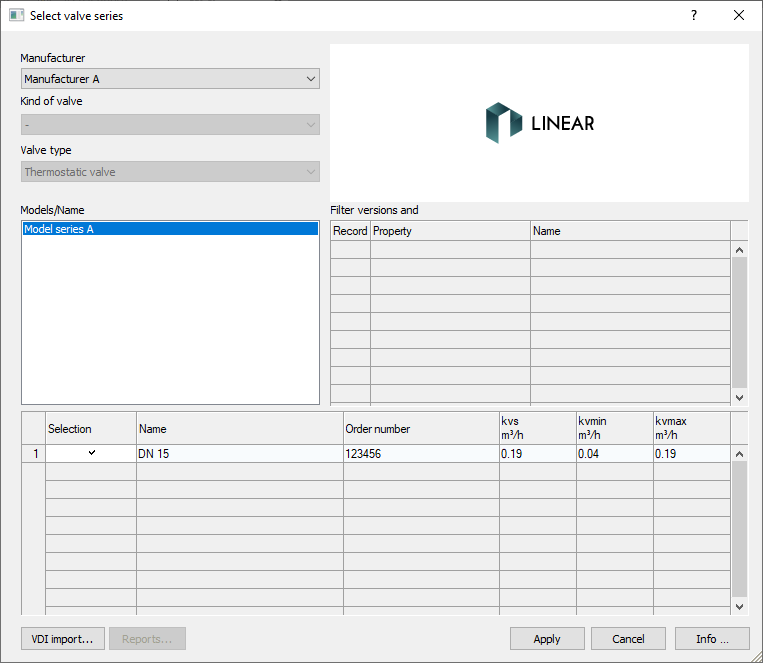
Selection manufacturer and valve type
Select the valve model.
| Element | Description |
|---|---|
| Manufacturer | Drop-down list with manufacturers that provide valve models for the desired valve type. |
| Kind of valve, Valve type | Select a valve kind. For some valve kinds, a refined selection via valve type is available. |
| Models/Name | After selecting manufacturer and valve kind, available models are listed. Select a model to display its variants in the table. |
Filter table versions and accessories
Use this filter to further narrow down the selection of valves in the Models/Name section.
| Element | Meaning |
|---|---|
| Record no. | Record nor. according to VDI. |
| Property, Name | For each property, a variant can be selected in the drop-down list of the Name column. |
Table for Valve Variants
The column entries of the table vary depending on the selected valve type.
| Element | Meaning |
|---|---|
| Selection | Enabled: The valve with the selected nominal diameter can be used for calculation. Disabled: The valve with the selected nominal diameter will not be used for calculation. |
| Name | Name of the model. The tooltip displays the complete name of the model or, depending on the model, the product description. |
| Order number | For manufacturer's valves, the manufacturer-specific order number of the valve. |
| DN | Dimension of the valve. |
| kv(min), kv(max) | Only for thermostatic valves: Shows the adjustment range of the valve. The tooltip displays the current values. |
| XP | Only for thermostatic valves: When the XP value is changed, the setting values for the valve are also changed. The kvs value remains unchanged. |
| kvs | Flow coefficient. The tooltip displays the current values. |
| T(max) | Maximum operating temperature. |
| p(max) | Permitted operating pressure. |
| dp(max) | Maximum permitted differential pressure above the valve. |
| Configurable | Indicates whether the valve can be preset. |
| Accessories | Accessories can be added for some models. Which accessories are available may vary depending on the variant. Selecting accessories is generally not possible for TGA data sets. Click |
VDI import ...
This function allows you to import valve datasets in VDII- and TGA-format to be available in Valve preselection.
Reports
Notes or errors may occur during transfer or testing. The button Reports... is colored red for errors and orange for notes. To ensure planning reliability in cases of errors, the data set will not be transferred and can not be used. If notes exist, they should be read in the report. Transfer is possible after reading the notes by clicking Apply. The note is not displayed again after the valve has been transferred to the valve preselection (Valves dialog).
Info...
Opens the curve data dialog for the selected valve. In addition to general information about the valve, the characteristic curve and the setting values are displayed in relation to the selected dimension.
The activated valve kind will be checked simultaneously. If the check fails, faulty kinds can be deactivated ahead of transferring the selection.
 to open the
to open the