In hall buildings, the air area above occupied areas is not detected as an MEP space
Problem
In hall buildings (e.g. in car dealerships, factory halls, etc.), additional smaller recreation rooms are often to be modeled for break or meeting purposes.

After the MEP spaces have been created, they do not extend into the air area above the center space, as in the figure below.
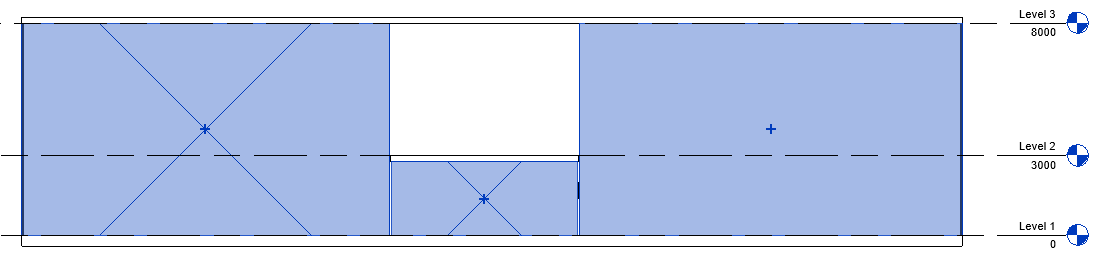
Possible cause: Definition of the MEP space from the top edge of the floor
If the top edge of the floor has been defined as the reference point for creating the MEP space, the MEP spaces cannot extend into the airspace above the room in the center of the hall. The ceiling of the room represents a room boundary and the MEP space cannot extend further upwards as a result.
Solution
Procedure
- Define the MEP space at the mid-level (Level 2).
- Drag the top and bottom offsets to the correct heights. The volume of the room is modeled correctly and can be taken into account in calculations accordingly.

- Update the Building detection () in LINEAR Building. The hall space is assigned to Level 2 in LINEAR Building.
- Correct the MEP space assignment in LINEAR Building by moving the room to the correct storey (Level 1). Note: As an alternative to the procedure described above, you can create a level at the heigt of Level 1, where the computation height is set above the roof edge of the interior room.