Select Location and Climate Data
Shows step-by-step how to select location and climate data for your project.
Before you begin
You would like to select the relevant location and climate data for a heat load calculation.
Navigate to:
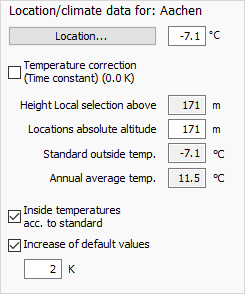
Procedure
- Click Location....
The Location dialog opens.
- Select the country where the project site is located from the drop-down list.
- In the Search field, type the name of your project location or its postal code and press Enter.
Depending on the selected data set and entry in the search field, the selection of the postal code is also required.
- Make sure that the correct location is selected with zip code if necessary and close the Locations dialog with OK.
The selected location is displayed with its stored data in the Location/climate data for: area.
- If the outside temperature should be corrected depending on the building mass and transmission heat losses, activate the Temperature correction (time constant) option.
- If your project is more than 200 m above the elevation of the selected location, enter the elevation of the project location under Locations absolute altitude.
- If you would like to define room temperatures according to the standard for the entire project, activate the Inside temperatures according to standard option.
Results
The location and climate data are selected and taken into account in the calculation.
If there is no suitable dataset for your project location in the Locations dialog, you can create your own dataset with location and climate data.