Assigning Cross-Room Internal Loads
Shows step-by-step how you assign multi-room internal loads in your building.
Before you begin
You are expecting internal loads, for example caused by people, for your building and want to assign these to the appropriate rooms.
Requirements:
-
When recording the building, you have not accepted any load profiles from CAD.
-
You have created room groups for your project.
Navigate to:
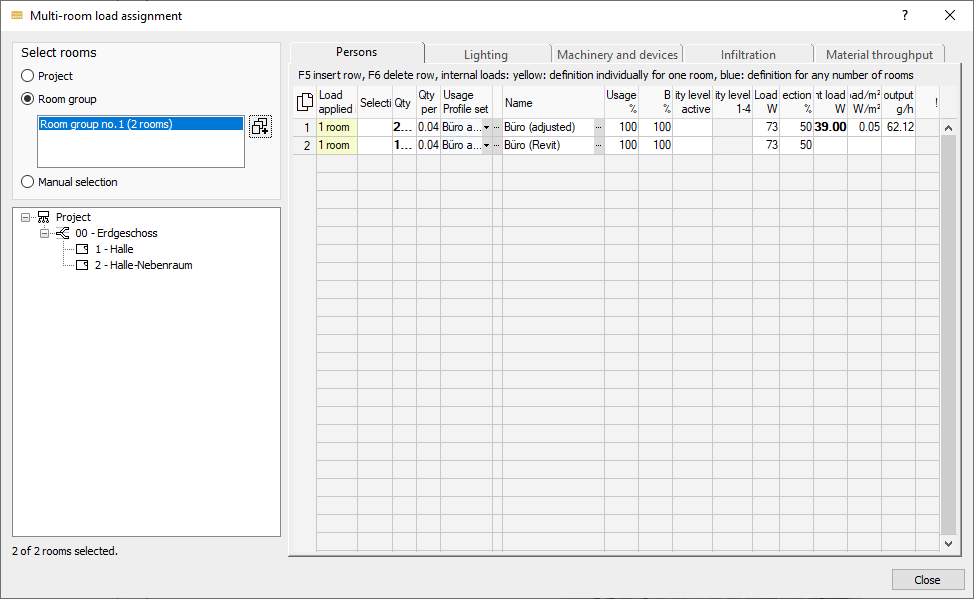
Procedure
- Select the pipeline room group for which you want to assign loads.
- Select the load tab that you want to assign.
- In the table, click in an empty line to create a new group load.
A new group load is created and assigned to all rooms in the room group.
- Click in the Use profile set column on
 .
. The Use profile dialog opens.
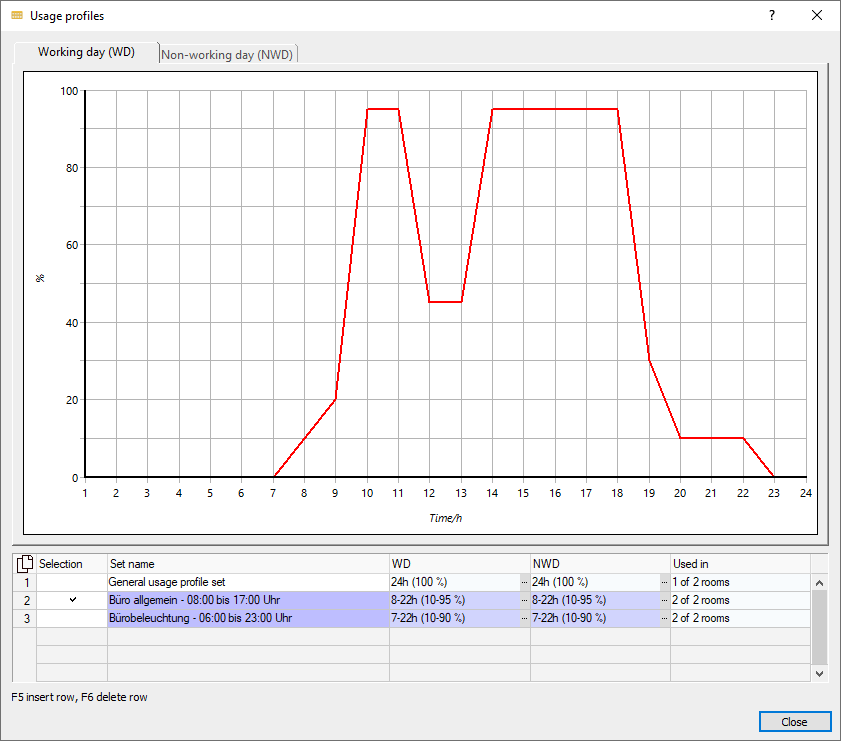
- Click in an empty line and then in the WD or NWD column on
 , in order to configure the profile.
, in order to configure the profile. - To return into the Use profiles dialog, enter a name for the profile in the Set name column.
- In the Select column, activate the profile just edited by clicking on it and then Close the dialog.
- Click in the Name column on
 and select an appropriate load definition in the Internal loads dialog.
and select an appropriate load definition in the Internal loads dialog. These options do not apply to Infiltration and Material throughput.
- Configure the remaining internal load parameters.
Results
All internal loads that are to be expected in your building are assigned as group loads to the corresponding room groups.