Details on shading
Information on the Shading dialog in dynamic cooling load calculation.
Shading
This dialog shows the shading with the set window shading over the course of the day.
You are here:

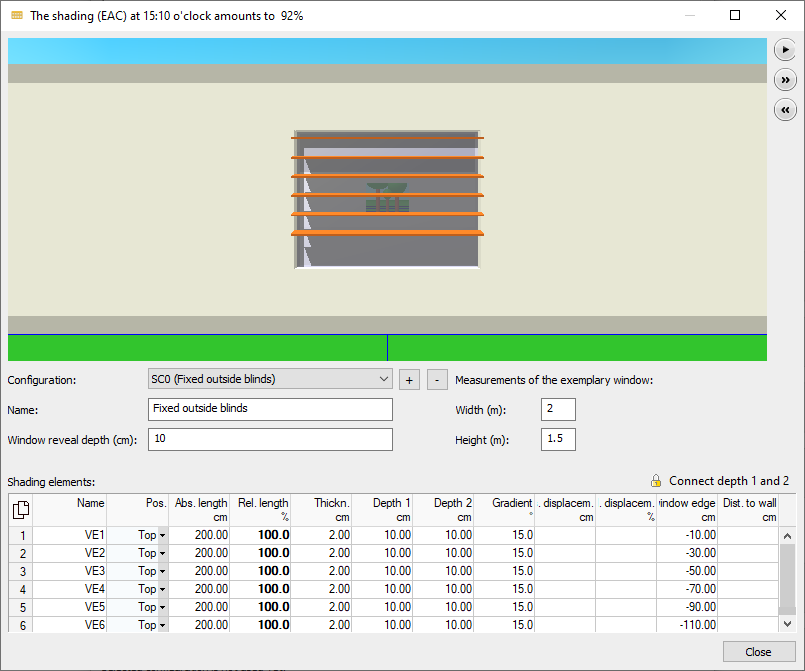
Graphic simulation
The graphic simulation simulates 24h of a sunny day in the selected design month with the current settings. By default, a south-facing window is displayed as an example. When this dialog is opened from the envelope surface dialog, the window is displayed in the corresponding cardinal direction. The view can be moved with the mouse button pressed and held.
 The simulation can be paused, fast-forwarded or rewound with these buttons.
The simulation can be paused, fast-forwarded or rewound with these buttons.
General
Configuration
Drop-down list for selecting an existing configuration. Some sample configurations are already available by default.
 Add a new shading configuration
Add a new shading configuration
Creates a new, empty shading configuration.
 Remove the currently selected shading configuration
Remove the currently selected shading configuration
Deletes the current selected shading configuration.
Name
The name of the currently selected shading configuration. You can change the name at any time by clicking in the text field. The new name is displayed in the drop-down list of the configuration. The index "VK#" is added automatically and cannot be changed.
Reveal depth
The distance of the glass surface to the facade.
Width (m), Height (m)
The dimensions of the window in the simulation. These values do not affect the actual size of the windows in your project, they only affect the simulation.
Shading elements
You enter each slat as an individual shading element. Clicking in the next line creates a new slat; the data of the previous one is adopted.
By clicking  you have the possibility to copy the contents of the table with or without column heading and paste it into Excel.
you have the possibility to copy the contents of the table with or without column heading and paste it into Excel.
If you have selected individual rows or cells, you can copy the selected data with the key combinations Ctrl+C (with column heading) or Ctrl+Shift+C (without column heading) and paste it into Excel, for example.
| Element | Description |
|---|---|
| Name | Each shading element is given its own designation. By default, "SE" followed by a counter is inserted for each new line. You can adjust this value manually. |
| Pos. | The position of the shading elements relative to the window. You can choose between top (horizontal), left or right (vertical). |
| Length abs. | The absolute length of the shading element. If the windows with this shading configuration all have the same width, you can enter the exact length here. If this configuration is to be applied to windows with different widths, specify the relative length instead. |
| Length rel. | The length of the shading element relative to the width of the window: 125% relative width for a 1m wide window will be 1.25m. Enter relative values if the shading configuration is to be used for windows with different widths. |
| Thickness | The thickness of the shading element. |
| Depth 1, Depth 2 | The depth of the shading element at the left and right ends. By default, the two values are coupled together so that the resulting elements are rectangular. Clicking Connect depth 1 and 2 disconnects the coupling and allows the configuration of trapezoidal shading elements. |
| Inclination | Inclination of the shading element. An inclination of 0° corresponds to a horizontal alignment. |
| Shift abs. | Horizontal absolute displacement of the shading element relative to the window. A positive value moves the element to the right, a negative value moves the element to the left. If this field remains empty, the shading element is placed centrally to the window. You can enter an exact value here if the windows with this shading configuration all have the same width. If you have entered a value, it will be highlighted in bold and the value for the relative displacement will be filled automatically. If this configuration is to be applied to windows with different widths, specify the relative displacement instead. |
| Shift rel. | Horizontal relative displacement of the shading element relative to the window. A positive value moves the element to the right, a negative value moves the element to the left. If this field remains empty, the shading element is placed centrally to the window. If you have entered a value here, it will be highlighted in bold and the value for the absolute displacement will be filled in automatically. |
| Window distance | Distance between the shading elements relative to the upper window edge (horizontal shading elements) or to the vertical window edge (vertical shading elements). Positive values place the shading element outside the window, negative values place the shading element above the glass surface. With a value of zero, the shading element is placed exactly on the vertical or horizontal window edge. |
| Wall distance | The horizontal distance between the facade and the shading elements. |