Details on Quick Entry
Information about the section Quick entry.
In the Quick entry section you can create rooms on the currently selected storey. The approximate heat loads of the individual rooms and the storey are determined from the room areas, the room temperatures and the area-related heat loads.
The quick entry does not replace the heat load calculation according to the standard and is only used for the approximate determination of area-related values.
You are here:
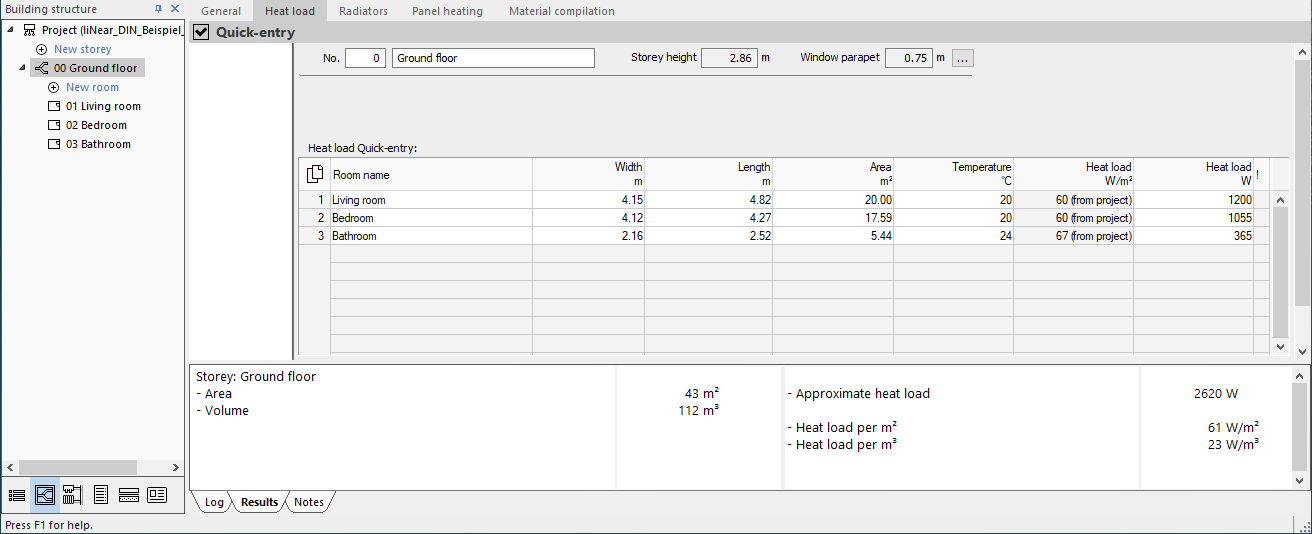
General storey data
In the upper part of this view the storey number, the storey name and the storey and parapet height are displayed. Storey number and storey name can be edited directly, the storey and parapet height only after clicking  . Storey and window parapet height are not relevant for the calculation of approximate heat loads.
. Storey and window parapet height are not relevant for the calculation of approximate heat loads.
Table - heat load quick entry
Copy table contents
By clicking  you have the possibility to copy the contents of the table with or without column heading and paste it into Excel.
you have the possibility to copy the contents of the table with or without column heading and paste it into Excel.
If you have selected individual rows or cells, you can copy the selected data with the key combinations Ctrl+C (with column heading) or Ctrl+Shift+C (without column heading) and paste it into Excel, for example.
| Column | Description |
|---|---|
| Room name | Name of the room |
| Width, Length, Area | Room measurements and area. These specifications refer to clear dimension. You can enter the width and length of a room to determine the area or enter the area directly. Manually entered areas are displayed in bold. |
| Temperature | Displays the room temperature or the variable used for the room temperature. If the option Inside temperatures according to standard is activated, the room temperatures according to the standard are displayed and cannot be adjusted. In addition, the value is marked with the note (from project). If the Inside temperatures according to standard option is deactivated, the temperature variables assigned to the room templates are displayed. You can modify the variables or enter values for the room temperatures. Click |
| Heat load W/m² | Shows the area-related heat load per m². If the apply globally option is activated, the area-related heat load for rooms with a room temperature of 20 °C, which was defined in the general heat load data, is displayed. For rooms with deviating room temperatures, the value is automatically adjusted accordingly. The values cannot be adjusted and are given the note (from project). If the apply globally option is deactivated, you can specify the area-related heat load on a room-by-room basis by entering a value or selecting a building type using the button |
| Heat load W | Shows the calculated approximate heat load of the room. If necessary, you can adjust the calculated heat load. Adjusted values are displayed in bold. |
| ! | Indicates if required information for a room is missing or incorrect. In such cases, the line will be marked with a red exclamation mark  and the tool tip will give you more detailed information about the error. and the tool tip will give you more detailed information about the error. |
Results of the quick entry
On the Results tab of the output window, the storey volume, the storey area and the estimated approximate average heat load per m² and m³ are displayed in addition to the calculated approximate heat load of the storey. To get the results of a room, select the corresponding room in the Building structure.
 to select a different temperature variable in the
to select a different temperature variable in the