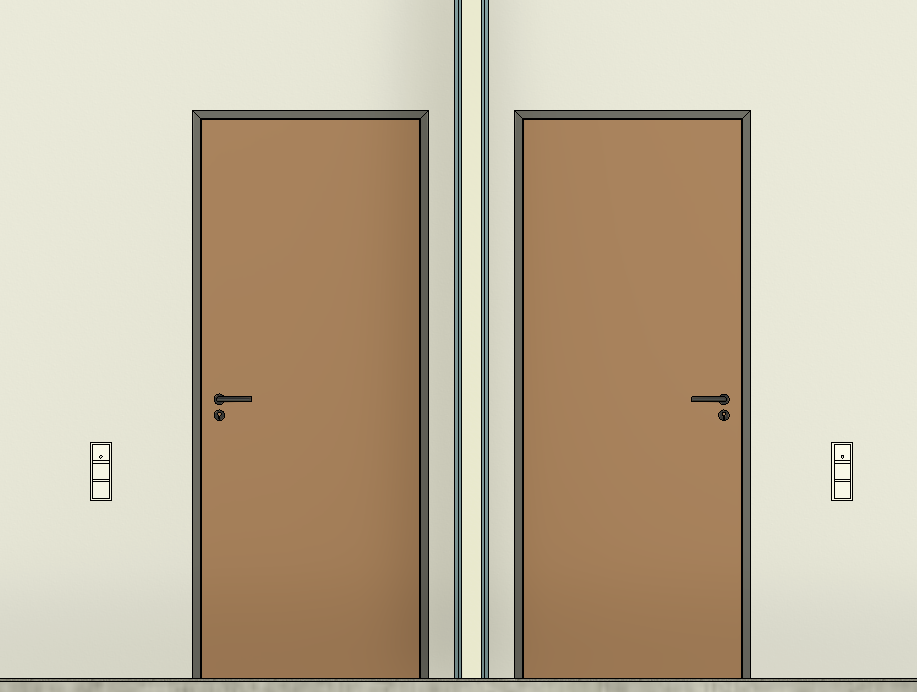Configuring and Placing Switch Frames
Shows step-by-step how to configure and place a switch frame in the model.
Before you begin
You want to configure and place a switch frame for selected rooms in the project.
Requirements:
The current view is the one in which the switch frame is to be placed.
Navigate to:
Applies to Electrical.
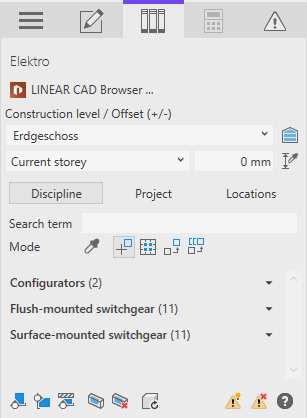
Procedure
- Specify the desired installation height of the switch frame in the Construction level / Offset (+/-) area. The installation height refers to the vertical center of position 1 of the switch frame.Note: The specified construction height is ignored in sectional views.
- Open the configurator for switch frames in the Configurators area by clicking on Frame ....
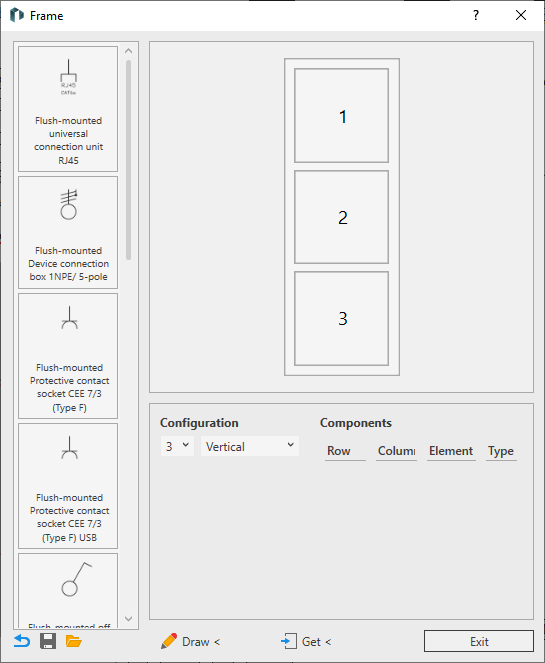
- Specify the number of positions and the alignment of the switch frame in the Configuration area.
- Drag and drop the required components from the component library to their positions.
- Check and, if necessary, change the component Type in the Components area.
- Click Draw <. The configured switch frame is attached to the cursor and can be placed on vertical surfaces.
- Click to place the configured switch frame at all desired locations and end the process with ESC.
Results