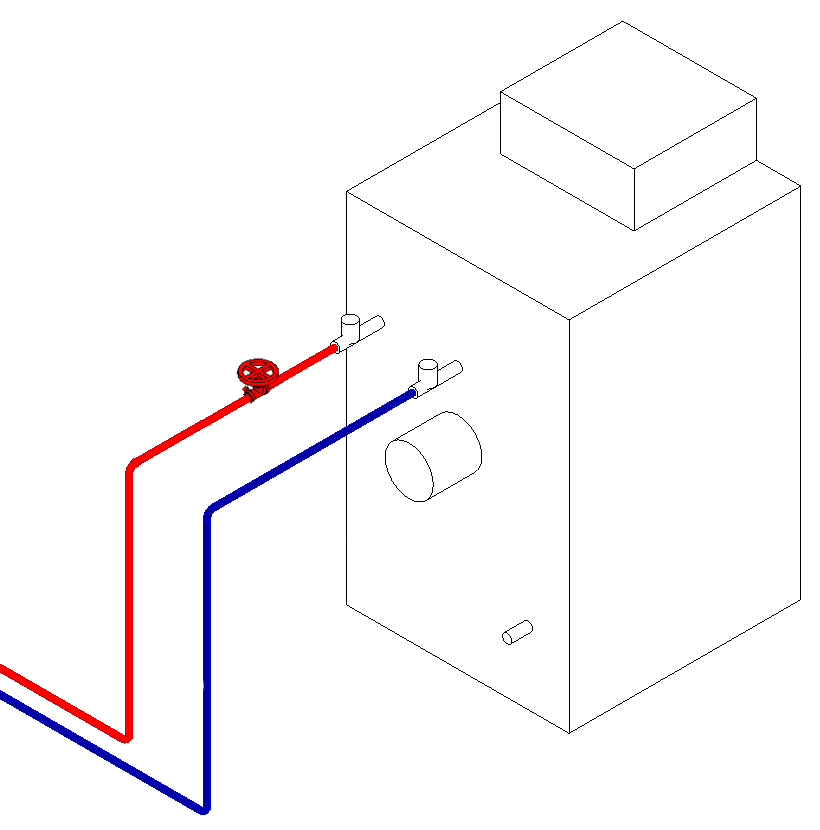Inserting Components from the Library
Shows step-by-step how to insert components from the Library section.
Before you begin
You want to insert neutral components from the libraries or replace existing components to complete your pipe or duct network.
Navigate to:
Applies to: Architecture, Heating, Potable water, Waste water, Ventilation, Panel heating/cooling, Cooling, Gas, Fire protection.
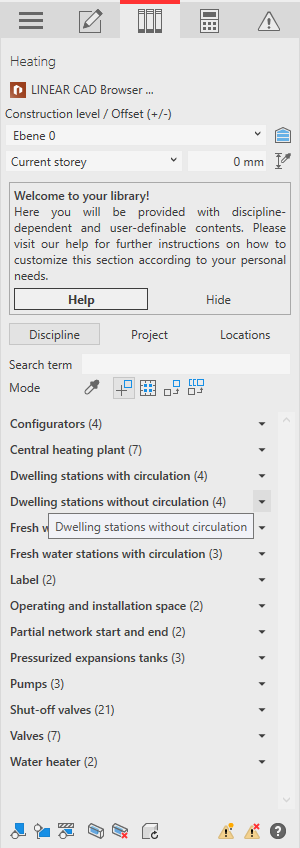
Procedure
- Select the reference level in the Construction level/ Offset (+/-) section.
- Select the datum level. If the datum level conforms to the reference level, select Current storey.
- Enter an offset to the datum level.
If the component is to be located below the datum level, enter a negative offset.
- Click Discipline. Note:
Under Project you will find all families that are included in the current project, regardless of the discipline. Under Locations you will find all families that are located in user-defined directories, regardless of the discipline.
- Open the section of the desired component group.
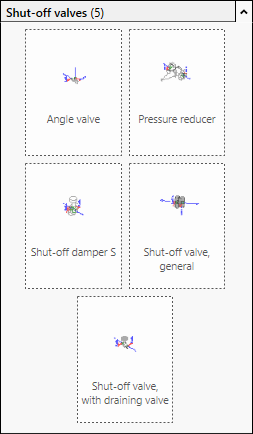
- If you do not know exactly where to find the desired component, enter the Search term in the text field.
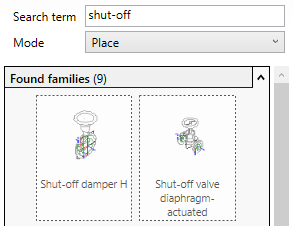
- Select the desired inserting mode under Mode.
- Click the component family.
If the family is not yet included in the project, it will be loaded into the project. In this case, click the component family again to insert it into the model.
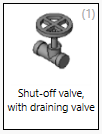
The component is connected to the cursor.
- Place the component or click on the component you want to replace.
If the component is a built-in part, it can be inserted into a pipe. Use the Space bar to rotate the component.
Results
The component is inserted.