Exporting quantity takeoff
Shows step-by-step how to export a quantity takeoff.
Before you begin
You have checked and completed your quantity takeoff and want to export the calculated quantity takeoff for further processing in a tendering software.
Navigate to:
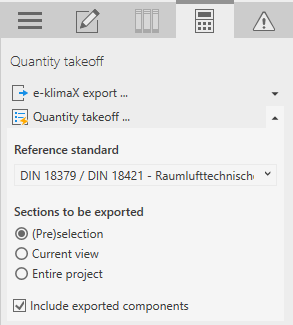
Procedure
- In the Section to export area, select whether you want to export a (Pre)selection, the Current view or Complete project, and click Quantity takeoff .... The quantity takeoff is calculated with the default settings and configured text attributes and is displayed in the Quantity takeoff acc. to [...] dialog.
- From the drop-down list, select the item number range to be displayed in the quantity split. The item number will be taken over for the quantity split when exporting to GAEB.
- In the Quantity takeoff section, specify whether the cost classification is to be taken into account in the quantity takeoff:

- In the Quantity takeoff section, specify whether the bill of quantity items are to be exported with title suggestions:

- In the Quantity takeoff section, decide whether long texts that exist on the component should also be exported:

- Click Export. The File Explorer opens.
- Enter a file name and select the desired export format.
- Save the file in the desired directory.
Results
The calculated model allowance has been exported with the set options and can be processed further in an tendering software.