Changing Image Processing Program
Shows step by step how to change the default image processing program for screenshots.
Before you begin
You want to edit the screenshots in issues not with MS-Paint, but with another image processing program installed on your system.
Navigate to:
Applies to all disciplines.
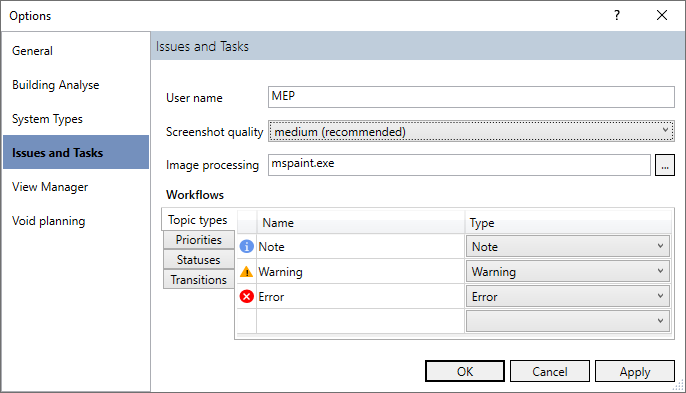
Procedure
- Click
 .
. The File Explorer opens.
- Navigate to the application file of the software you want to use for screenshot processing and confirm your selection by clicking Open.
The path to the application file of the preferred image processing program is entered.
- Click OK.
Results
Effective immediately, any external processing of screenshots will be performed with the selected image processing program.