Constructing Border Zone in Construction Area
Shows step by step how to edit construction areas to construct border zones.
Before you begin
Construct a border zone in a construction area in order to be able to fill the border zone with a pipe laying with a different grid.
Requirement:
Construction areas have already been created.
Navigate to:
If there are already panel heating circuits or panel cooling circuits on the construction areas, these can be re-laid after editing the construction area. They do not have to be deleted before.
Navigate to:
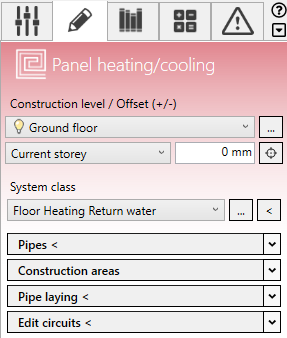
Initial situation:
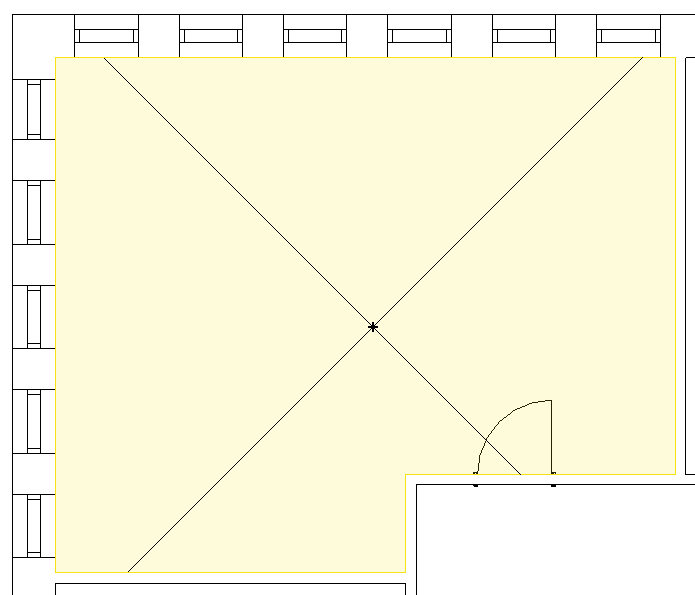
Procedure
- Open the Construction areas section.
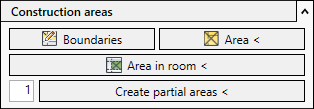
- Click Boundaries.
The Revit menu displays the Modify | Place Area Boundary tab and the Draw section.
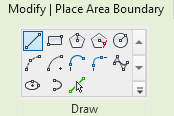
- Use the Revit drawing functions to construct the area boundary, such as a
 Line. The area boundary must be closed. Note:
Line. The area boundary must be closed. Note:In some Revit versions, the Revit drawing function
 Select lines is activated by default and you are prompted to select walls. This function is only conditionally suitable for constructing area boundaries. Instead, we recommend using the other Revit drawing functions, such as
Select lines is activated by default and you are prompted to select walls. This function is only conditionally suitable for constructing area boundaries. Instead, we recommend using the other Revit drawing functions, such as  Line,
Line,  Rectangle or
Rectangle or  Polygon.
Polygon.The construction area is adapted to the new area boundary.
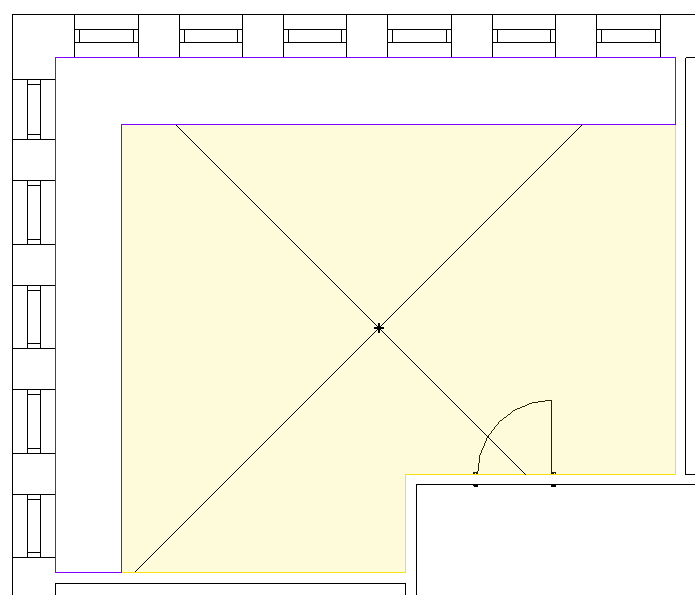
- In the Construction areas section, click Area <
- Move the cursor to the border zone and click.
Results
The border zone is constructed.
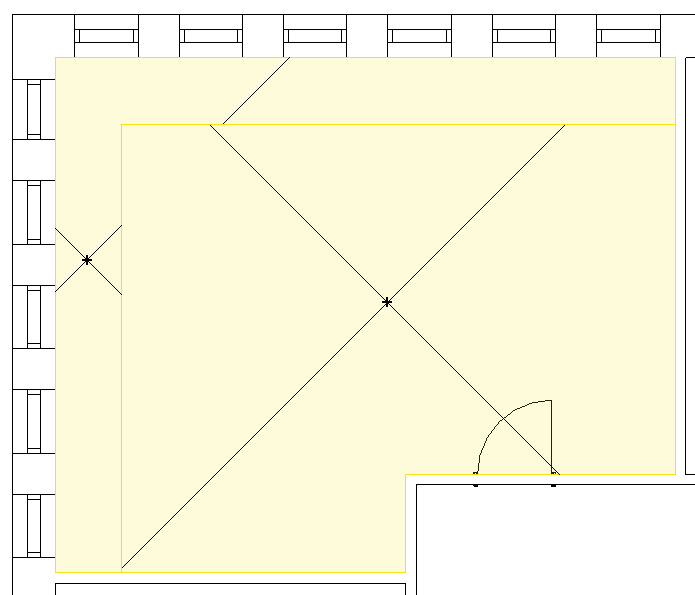
What to do next
The border zone can be laid with a narrower grid using the Pipe laying < function.