Details on Space Properties
Information on the properties dialog for spaces.
You are here:
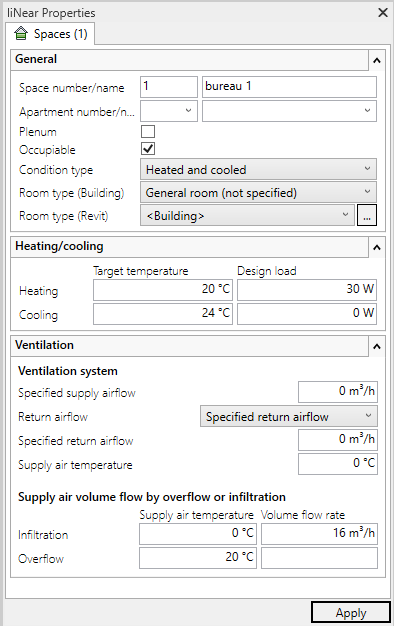
You can only change the value of a property in this dialog if you have assigned this property to a parameter in the User-defined Parameters dialog.
General
Here you can edit the number and the name of the space. If user-defined parameters for apartment assignment are available, the assignment can be made in the Apartment number/name fields.
Building part: Allows individual assignment of the room to a part of the building different from the storey. In the default case, all rooms of a storey belong to the same building part and the drop-down list contains the value <as storey>. If individual rooms of a storey are to be assigned to other building parts, an existing building part can be selected from the drop-down list or the designation of the desired building part can be specified manually. When entering a building in LINEAR Building, all rooms are first sorted and displayed according to assigned building parts and then according to level or apartment.
Plenum – activated: The space is defined as not occupiable. Activate this option for rooms that extend over several storeys, such as staircases or galleries. The room at the lowest level of a plenum must be marked as Occupiable to ensure correct detection.
Occupiable – activated: The space is recognized as a room during building detection and taken into account for the calculation of building loads. If this option is deactivated, the space is recognized as a shaft and is not taken into account in the calculation.
If you select the Unconditioned option for Condition type, the room is recorded, but is not taken into account for the calculations of the building loads.
In Room type (Building) you define which room type is assigned to a room after it is transferred to LINEAR Building.
Depending on the selected Room type (Revit) , parameter values are transferred to LINEAR Building for calculation. The parameter values can be adjusted by clicking ![]() . If you select <Building> in this field, the parameters are taken from the building type defined for the entire project. You define the building type under .
. If you select <Building> in this field, the parameters are taken from the building type defined for the entire project. You define the building type under .
Heating/cooling
The Target temperature fields show the values of the zone to which the selected space belongs. If corresponding parameters have been created and assigned, these fields can also be edited.
The values of the Design load fields are used as corrected heating load or corrected cooling load for the rough dimensioning of heating and cooling surfaces after the building has been detected if the detailed heating or cooling load calculation is switched off.
Ventilation
If a corresponding parameter has been created and assigned, the Supply air temperature field is activated and can be edited.
The values of the fields for Infiltration and Overflow are calculated from the data of the space type and are displayed here.