Details on the Parameter Manager
Information about the Parameter Manager dialog.
The Parameter Manager allows you to assign LINEAR parameters to your own shared parameters in a project-dependent mapping table. This fills your own parameters with LINEAR data during write-processes.
You are here:
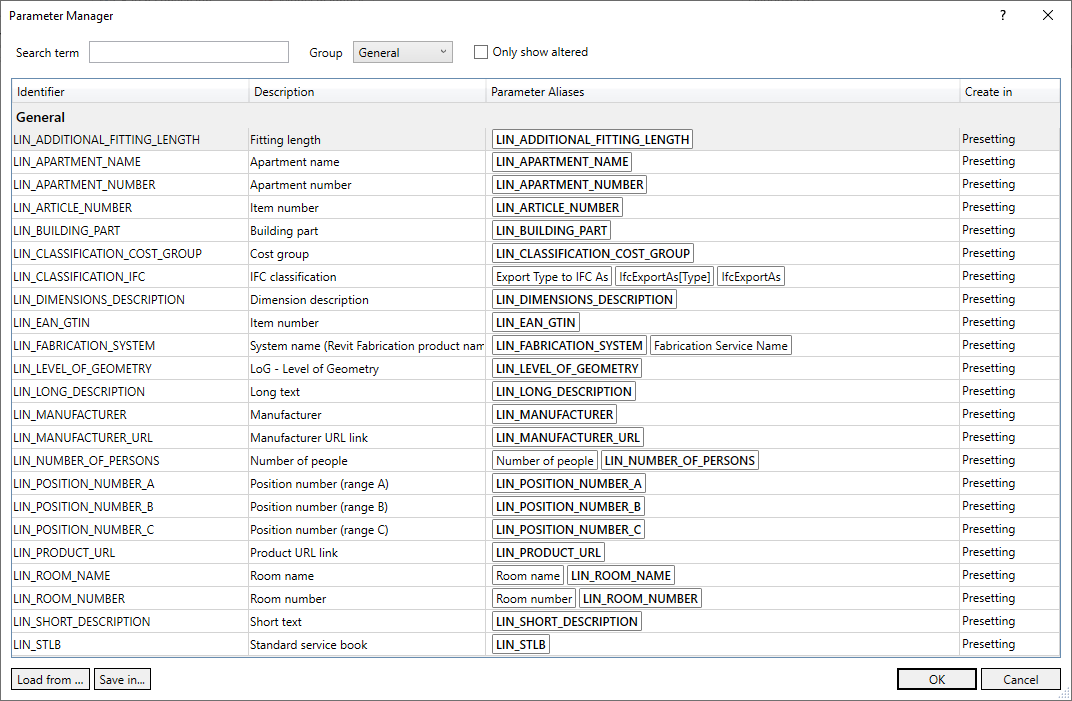
Search and filter functions
Search term
Full text search in the identifiers, descriptions and parameter aliases. Upper and lower case is not relevant. Press ESC to delete the entered search term.
Group
Filters the LINEAR-parameters according to their group membership.
Only show altered
Activated: Only assignments to which at least one new parameter alias has been assigned are displayed.
Mapping table of the parameter manager
Identifier
Displays all available LINEAR parameters, including those that have not yet been created in the current project.
Description
Shows the name of the parameters.
Parameter-Aliases
Here you assign to your own parameters. The original LINEAR-parameter and the parameter aliases defined by the user are displayed.
Using the button  , you can define new parameter aliases, add existing parameter definitions to the project and use the Reset function to restore the default setting. If you would like to delete individual parameter aliases, you can do so with a click on the x behind the aliases, which appears when the corresponding cell is selected. If you have deleted the original LINEAR-parameter, you can restore it individually via the menu without using the Reset function to delete your own aliases.
, you can define new parameter aliases, add existing parameter definitions to the project and use the Reset function to restore the default setting. If you would like to delete individual parameter aliases, you can do so with a click on the x behind the aliases, which appears when the corresponding cell is selected. If you have deleted the original LINEAR-parameter, you can restore it individually via the menu without using the Reset function to delete your own aliases.
Using drag-and-drop, you can adjust the position of the aliases, which represents their prioritization regarding read and write operations. The first from the left is always read, which has a meaningful content, all found are written. Bold aliases are created if they are not present during a write operation.
Create in
Drop-down list to select the parameter binding. This drop-down list can also be accessed by right-clicking when multiple parameters are selected. The following options are available:
Presettings: The binding type is set by the software, existing LIN parameters have a suitable presetting.
Project: When creating the parameter, it is created category-bound. This setting is useful if one or more suitable categories are available, such as the category “air outlets” for air outlets.
Family: When creating the parameter, it is created in the corresponding family. This setting is useful if a category-related parameter would affect irrelevant components, e.g. the parameter “mass flow rate”, which is only required for the radiator in the category “HVS components”.
Load from ... / Save as ...
Enables the loading and saving of the parameter configuration to enable the exchange of project standards.