Details on Create View
Information on the Create new view dialog.
You are here:
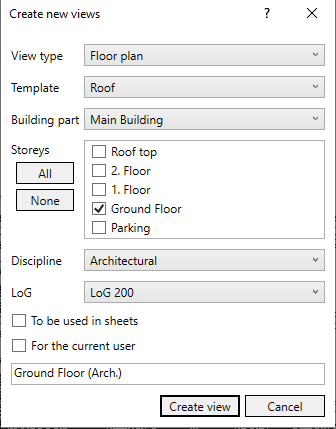
View type
Select the view type. Top views such as floor plan, ceiling plan and area plan as well as 3D view are available for selection. You can create sections using the Horizontal working section or Vertical working section functions. Revit also provides the Section and View (Building View) functions on the View tab, Create group.
Template
The view template contains view properties such as visibility settings, scale and level of detail. You can use the view template to set default settings for views and apply them to other views. If a view template with appropriate visibility settings already exists in the project, you can select it here and use it for the new view.
Building part
Select whether the new view should show only the selected building part or all building parts.
Storeys
For floor plan views, you can use the checkboxes to select additional storeys for which new floor plan views should be created.
Discipline
Select whether the new view should show only the selected discipline or all disciplines.
LoG
Drop-down list to select the model development level. The selection of the LoG defines the level of detail of the elements in the view. You can define the view settings of each LoG in the Options.
To be used in sheets
Activated: Marks the view as a sheet view and can be displayed in the Suitable views section with the Show views used in sheets view filter.
Deactivated: Marks the view as a work view and can be displayed in the Suitable views section with the Show work views view filter.
A view is also automatically marked as a sheet view as soon as it is placed on a sheet.
For the current user
Activated: Appends your user name to the name of the new view. In the Suitable views section, such views can be shown or hidden using the view filter.
Deactivated: No user name is appended to the name of the new view. This view cannot be shown or hidden depending on the user name.
Name
The name is generated automatically and consists of the view type and the discipline. You can enter a name of your choice.
Creating a View
Creates the new view with the selected settings.