Configuring and Inserting Pipe Manifold for Central Heating Plant
Shows step-by-step how to configure a pipe manifold for the central heating plant and how to insert it into the model.
Before you begin
Requirement:
You are in a top view.
Navigate to:
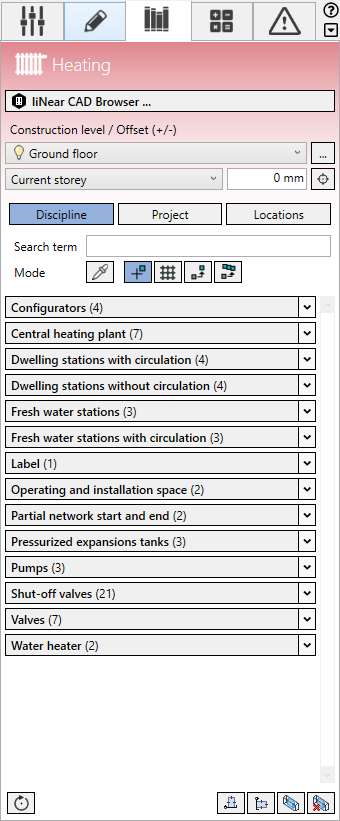
Procedure
- Select the reference level in the Construction level/ Offset (+/-) section.
- Click Discipline.
The configurators the families of the heating discipline are displayed.
- Open the Configurators section.
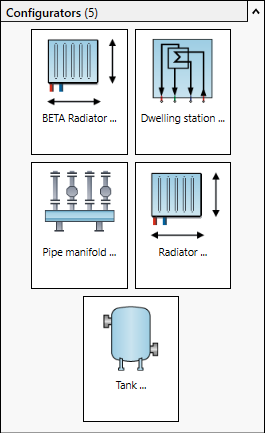
- Click Pipe manifold ....
The Pipe manifold dialog opens.
If the current project does not yet include a family for pipe manifolds, the dialog is initially empty.
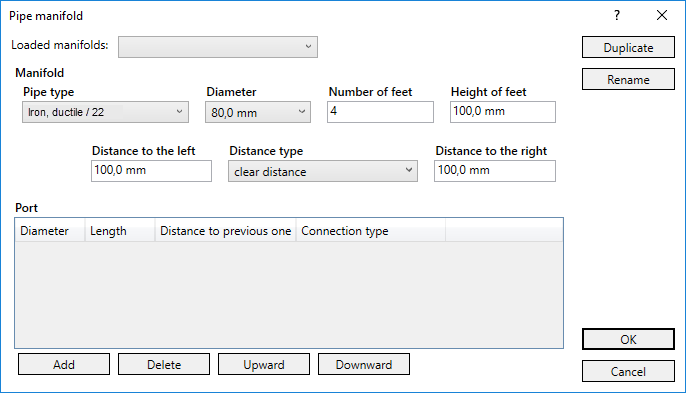
- In the Manifold group, select the pipe type for the whole manifold.
- Enter the Diameter of the main pipe.
- Enter number and height of manifold feet.
- Enter the Distance to the left and the Distance to the right between the outer ports and the outer edge of the pipe manifold.
- Select the Distance type for all ports of the manifold.
- In the Ports group, click Add.
A new port is created. The first row of the table represents the outer left port of the manifold.
- Enter the diameter, the length and the connection type of the port.
- Add more ports and enter the Distance to previous one.
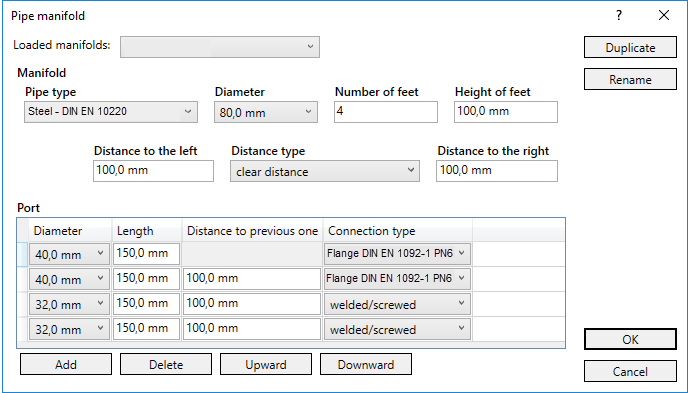
- Click OK.
The Specify family name dialog opens.
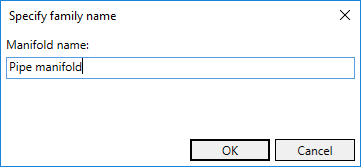
- Enter a name for family of the pipe manifold and click OK.
- Place the pipe manifold. Tip:
Use the Space bar to switch the insertion point on the component (Base point of the manifold or pipe axis of the ports.)
- Press ESC twice to exit the command.
Results
The pipe manifold is inserted in the model.
