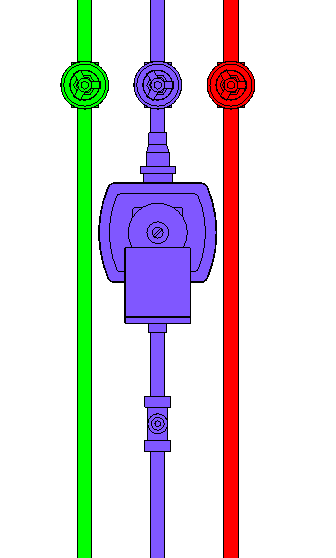Placing a Component in Revit
Shows step-by-step how to place a component from LINEAR CAD Browser in Revit.
Before you begin
You have found the desired component and possibly configured it. Now you would like to place the component in your model.
Requirement:
You have opened your project in Revit with the desired view and is not minimized.
Navigate to:
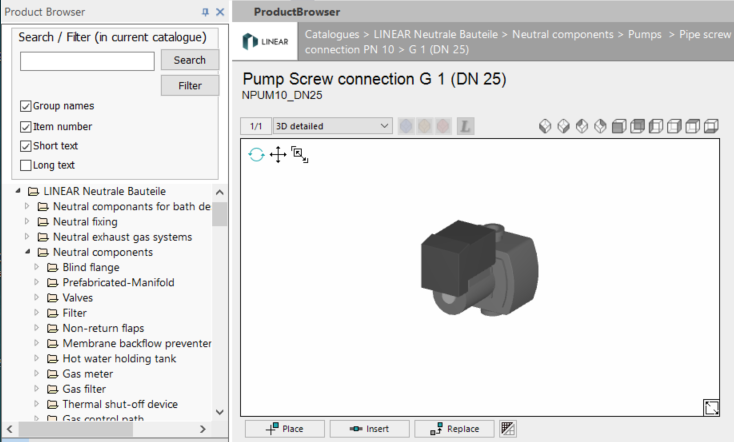
Procedure
- Optional: Click
 to be able to place the desired component in Revit.
to be able to place the desired component in Revit. - Click Place.
Revit is activated and the loaded component can be placed.
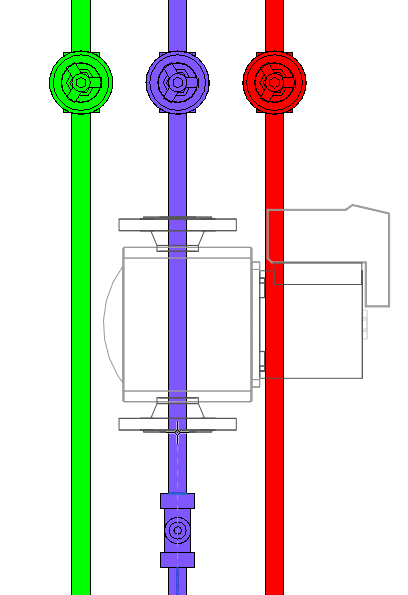
- Place the component in as desired in Revit.
- Adjust the component as needed and press ESC.
LINEAR CAD Browser is activated again.
Note: When placing multi-part components (e.g. split heat pumps), after inserting an element in Revit, the LINEAR CAD Browser automatically switches to the element of the component that is still to be installed.
Results
The component is installed at the desired position and is taken into account in the calculation.