Detail on Assistant Fresh Water and Dwelling Stations
Information on the configurator for fresh water and dwelling stations.
With the assistant for Freshwater and dwelling stations, you can dimension a manufacturer model and insert it into the project. Furthermore, you can edit the configurations of stations that have already been drawn in. The prerequisite for using the assistant is the installation of a suitable data set.
You are here:
Applies to: Heating, Potable water.
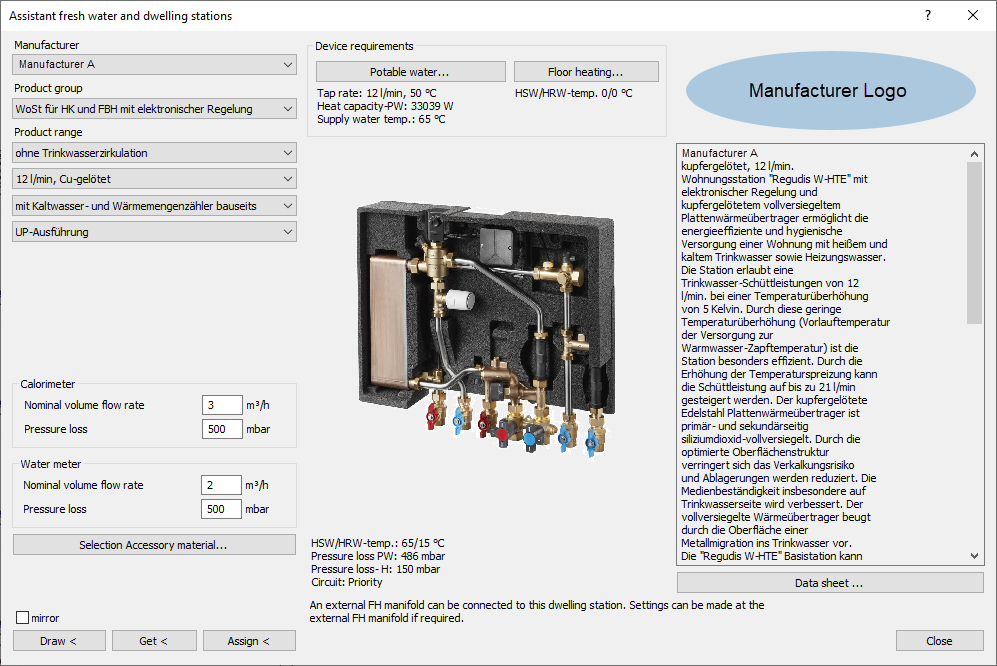
Manufacturer, Product group, Product range
Select the manufacturer, the product group and the variant of the product. If you select a model including water meter calorimeter, the Calorimeter and Water meter sections are displayed.
Calorimeter, Water meter
If the product contains a calorimeter and a water meter, enter the nominal volume flow rates and the pressure losses of the meters.
Selection Accessory material ...
Opens a dialog in which you can select accessory material that the manufacturer provides for this product. The accessory material is included in the parts lists.
Potable water ...
Opens the Requirement Potable water dialog, in which you can enter the potable water heating requirements for the dwelling station.
Floor heating ...
Opens the Requirement Floor heating dialog, in which you can enter the floor heating requirements for the dwelling station.
Product illustration
Some manufacturer offer a link to their homepage where you can get more information about the products.
Design capacity, Error messages, Notes
After successful dimensioning of the dwelling station the dimensioning data are displayed below the product illustration and the Draw < button is activated. If the selected product does not match the entered requirement for potable water heating and floor heating, an error message is displayed in red, below the product illustration and the dwelling station cannot be drawn. If the errors are corrected, the design data is displayed instead of the error message.
Depending on the product, additional information texts are displayed below the design data or error message.
Technical data and Data sheet ...
If the manufacturer provides technical data and a data sheet in the data set, you can view these here.
Draw <
After clicking Draw <, you can place the dwelling station with the settings made in the model in a top view.
Get <
Loads all data of the dwelling station including the relevant data of a possibly connected FH into the Assistant dialog when clicking a dwelling station.
Assign <
Transfers the data currently set in the dialog to all desired dwelling stations and connected FH. After selecting the desired dwelling stations in the model and confirming with the Enter key, a query can be used to select whether only the data is to be assigned or whether the model is also to be exchanged at the same time. When swapping models, the station is replaced from origin to origin.
If no symbol or 3D model is available for the dwelling station set in the dialog, only the new data will be written to the selected stations without a query.