Details on Symbol Functions
Information about the Symbol functions section.
In this section you can make general settings to manage and edit symbols.
You are here:
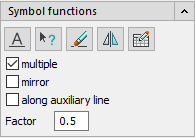
| Button | Description |
|---|---|
|
| Allows you to label symbols your drawing. In the Symbol bar options dialog ( |
|
| Allows you to display the name of a symbol. The name corresponds to the text field Info from the Symbol properties dialog () of the symbol. |
|
| Allows you to delete symbols from your drawing. When symbols are installed in pipes, the pipes are automatically closed again. |
|
| Allows you to mirror symbols so that any attributes that may be present, such as hot and cold water connections, are arranged in a technically correct manner. |
|
| Allows you to have trade-specific parts lists created from the symbols in the drawing. The parts list is generated as a text file, automatically opened in the editor and can be edited if required. |
multiple
Activated: You can insert symbols into your drawing several times in a row without having to select the symbol again after drawing. Pressing the Enter or ESC key ends the multiple insertion.
mirror
Activated: Symbols are inserted mirrored into the drawing.
along auxiliary line
Activated: The same symbol is automatically drawn in several parallel pipes at the intersections of an auxiliary line to be defined.
Factor
Activated: The specified Factor sets the size of the symbol depending on the scale and unit of the drawing, if in the Properties dialog () of the symbol Apply symbol factor is activated. You can also set the factor in the Symbol bar options dialog ( ) under Symbol factor.
) under Symbol factor.




