Detail on Edit Symbols
Information about the Edit symbols section on the Edit tab.
You are here:
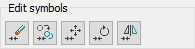
Delete 
If you use this command to delete symbols that you have inserted into a line, the line is automatically connected again. If you use another delete function, the lines remain separated.
After the selection of the symbol, it is removed from the drawing. If elements overlap, it is possible that drawing sections that have not been deleted will only partially appear or will not appear on screen. Select the Redraw command from the View menu to refresh the display.
Copy 
This command copies a symbol and breaks an existing line when inserting the symbol.
After selecting the symbol, the new insertion point is determined and a copy is inserted. The M (Multiple) option enables multiple insertions of the copy. The R (Rotation new query) allows you to set whether the rotation is to be queried on insertion.
Move 
This command moves a symbol and breaks an existing line when inserting the symbol. After selecting the symbol, the new insertion point is determined.
Rotate 
This command rotates a symbol and breaks or closes an existing line, if necessary. The rotation angle can be specified as an absolute value or a relative value that can be determined via mouse click. The B option can be used to specify a reference angle (existing angle on another drawing object) for the rotation of the selected symbol.
Mirror 
This command is used to mirror a symbol in such a way that any existing attributes can be assigned technically correct, for example, hot and cold water connections.
After selecting the symbol, two points are used to determine the mirror axis. Then you will be prompted whether you wish to delete the original object. Enter Y for Yes and N for No. Then the symbol is mirrored.