Details on Rooms
Information about the dialog Rooms in duct network calculation.
You are here:
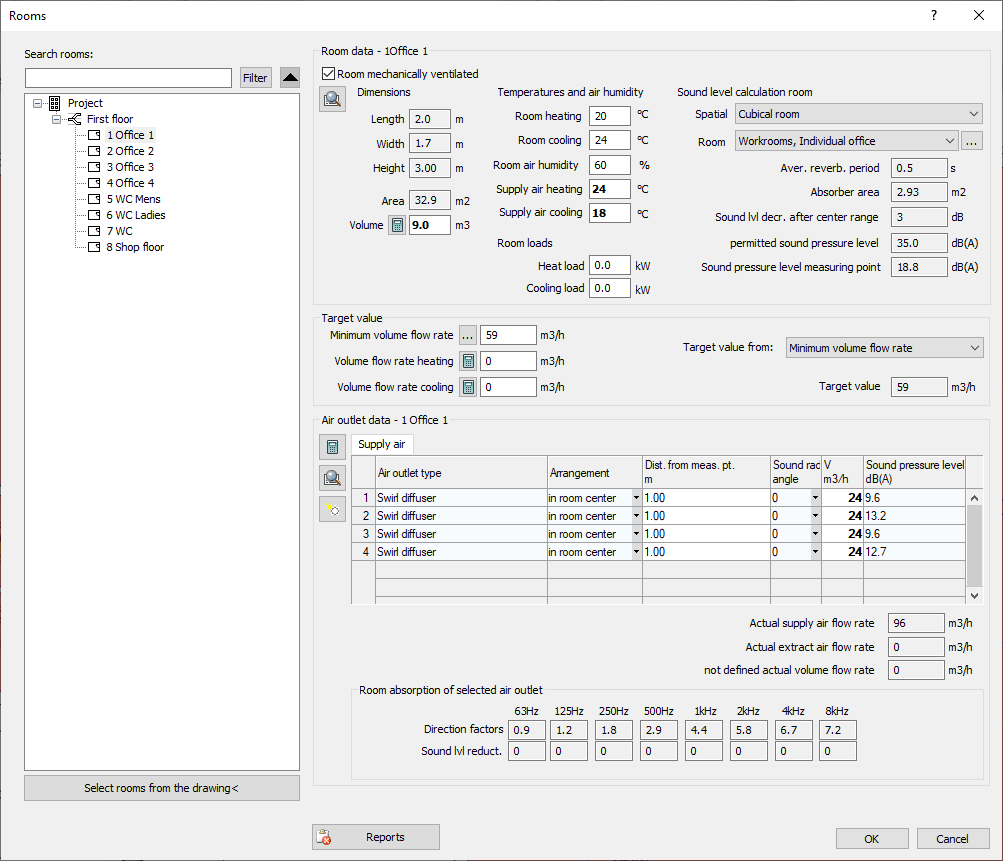
Room overview
The room overview shows the rooms and their location in the building in a tree structure. All rooms from the drawing are detected and displayed in the overview. If you have already room in the drawing before opening the dialog, the selected roomss are highlighted in the room overview and the project/storey options are displayed.
Search rooms: You can search the room overview for specific rooms or filter it with regular expressions (RegEx).
Filter: Opens a context menu where you can filter the room overview by error or ventilation type. Rooms that are hidden by filters will be ignored when changes are made using the functions Assign room type for ... and Assign minimum volume flow rate for: ....
Project / Storey Options
These options are displayed if you have selected the project level, a storey level or several rooms.
Room/Rooms mechanically ventilated
Activated: All rooms of the project or the currently selected storey or the selected room are mechanically ventilated through air diffusers.
Semi-activated: Some rooms of the project or the currently selected storey are mechanically ventilated through air diffusers.
Deactivated: The rooms of the project or the currently selected storey or room are not mechanically ventilated through air diffusers.
Assign room type for: ...: If you selected the project or a floor in the room overview, you can use the Assign room type for: button. ... assign the same room type to all rooms of the project or storey.
Assign minimum volume flow rate for ...: Opens the dialog Minimum volume flow rate according to EN 16798-1, in which you can select the method for determining the minimum volume flow rate for the project or for the currently selected storey.
The buttons Assign room type for: ... and Assign minimum volume flow rate for ... are applied to all displayed rooms of the selected storey. Filtered rooms are not displayed and ignored accordingly.
Export parameters
If you have selected the project or a storey in the room overview, you can select parameters to be saved in the room data of room. After clicking Create selected, the parameters are created in the room data. When you exit the Rooms dialog with OK, all values of the parameters stored in the room are updated.
Room data
All room-specific data, if available, is read from the properties of the rooms. These include, for example, the dimensions, the room temperatures or the heating and cooling capacity.
Target value
In this area you determine the target volume of the room. Depending on the setting, it results from the minimum volume flow or from the volume flow rate for heating or cooling. Optionally, the minimum volume flow rate can be determined according to DIN EN 16798-1 method 1 and/or method 2.
Air outlet data
This area displays the distribution of the volume flow rates among the air outlets and the room absorption of the selected air outlet.
Air outlet without room
In this area you manage the air outlets that are not assigned to any room.
Clicking Reports opens a dialog with the errors of the marked room.