Details on Technical Data for Tapping Points
Information about the technical data dialog for consumer.
The dialog consists of two tabs: Under Settings of this tapping point you will find all the values for consumption and under Flushing settings you can define the flush quantities.
Depending on the selected component (normal tapping point, tapping point with automatic flushing function or hygiene flushing device) or the setting of Flushing function, different areas are activated on the Flushing settings tab.
You are here:
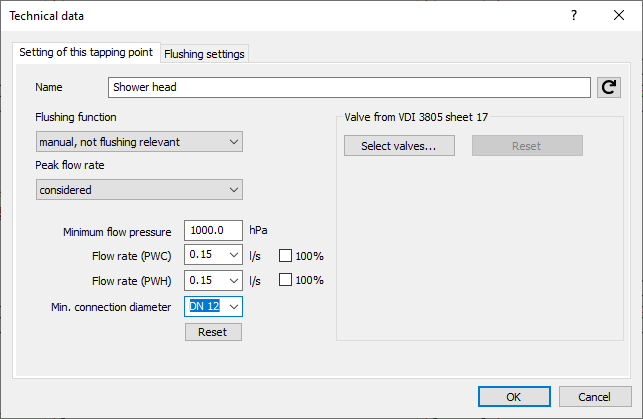
Setting of this tapping point
Consumer data are usually read from the technical data dialog of this component.
Name: Specifies the name of the component. You can modify the name. Clicking  restores the default setting.
restores the default setting.
Flushing function:
If a consumer without automatic flushing function is selected, you can choose between automatic flushing, manual, not relevant for flushing and relevant for flushing in this drop-down list.
The setting automatic flushing makes it possible to turn a standard consumer into a consumer with automatic flushing function without having to assign a corresponding VDI valve for this purpose. In addition to its normal function, the consumer can then also trigger automated flushing processes that help maintain drinking water hygiene. After selecting the setting, the option for determining the flush volume is enabled on the Flushing settings tab.
A consumer that is actuated at least every three days and thus initiates a water change in the entire flow path is referred to as flush relevant.
If a consumer with automatic flushing function is selected, the drop-down list contains only the setting automatic flushing.
Peak flow rate: According to DIN 1988-300 consumers within a usage unit (a sanitary room with max. two consumers) are not considered for the peak flow rate, since they are considered not to be used simultaneously with other consumers.
These are:
-
an additional washstand
-
a shower in addition to a bathtub
-
a bidet
-
a urinal
-
or nozzles in vestibules of toilets
In the presetting automatically the program automatically sets which consumers in a usage unit shall not be considered for the peak flow rate. These can be enabled or disabled at any time with the settings considered or not considered.
Consumers, for which the option Consider for peak flow rate is disabled, are considered as an additional partial flow. The single consumer flow which is determined from the disabled flows is considered for dimensioning when it is greater than the calculated peak flow rate according to building setting. In this case a note is issued in the Report dialog box. The simultaneity in % (Data Coloring) will consider all connected consumers; also for those where the peak flow rate is not considered. Therefore, the percentage becomes smaller in these cases.
Minimum flow pressure: Enter the minimum flow pressure in hPa. The consumers are generally predefined with expedient values.
Calculation flow rate for cold and hot water (Flow rate (PWC) and Flow rate (PWH)): The calculation flow rates are entered under Calculation flow rate cold or hot water. Only the value that corresponds to the connected pipeline will be automatically taken into account.
100 %
Activated: The tapping point is a continuous consumer and 100% of the flow rate is taken into account when dimensioning the pipes.
Min. connection diameter: Minimum connection dimensions DN can be assigned to the consumers. The connected pipes are accordingly dimensioned.
Reset: Restores the default settings.
Flushing settings - tapping point
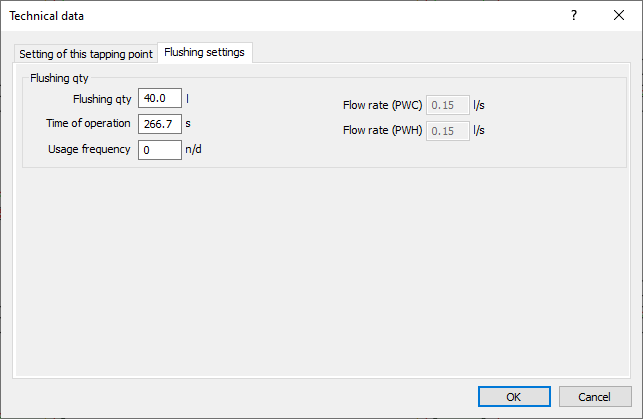
Flushing qty. Utilization, Usage frequency: The standard values for the flushing quantity usually come with the consumers. If needed, enter a deviating flushing quantity in liters here. You can calculate the flushing quantity by entering the usage frequency in seconds.
Usage frequency: Defines how often the tapping point is used during the day.
Calculation flow rate for cold and hot water: Displays the calculation flow rates for cold and hot water entered on the Settings of this tapping point tab.
Flushing settings - Tapping point with flushing function
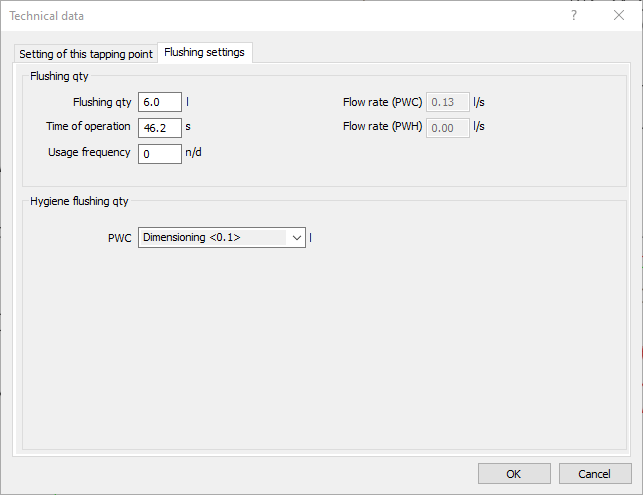
Flushing qty. Utilization, Usage frequency: The standard values for the flushing quantity usually come with the consumers. If needed, enter a deviating flushing quantity in liters here. You can calculate the flushing quantity by entering the usage frequency in seconds.
Usage frequency: Defines how often the tapping point is used during the day.
Calculation flow rate for cold and hot water: Displays the calculation flow rates for cold and hot water entered on the Settings of this tapping point tab.
Hygiene flushing qty.
In case of hygienic flushing units or consumers that have hygienic flushing tanks, you can enter a hygiene flushing quantity or have it laid out by the program.
Flushing settings - Hygiene flushing units
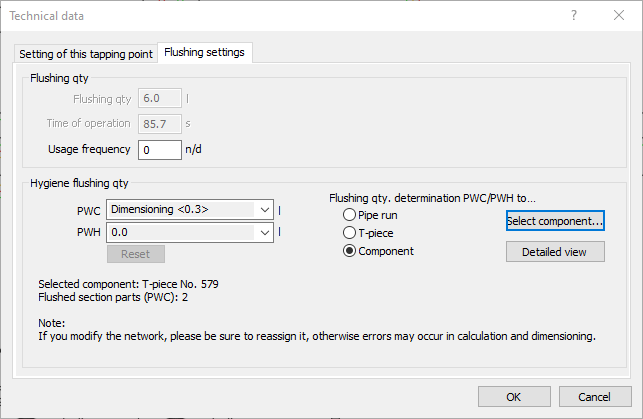
Usage frequency: Defines how often the tapping point is used during the day.
Hygiene flushing qty.
In case of hygienic flushing units or consumers that have hygienic flushing tanks, you can enter a hygiene flushing quantity or have it laid out by the program.
Reset: Restores the default setting.
Flushing qty. determination PWC/PWH to ...: Specify up to which point in the flow path the flush quantity is to be determined.
Pipe run: The flushing quantity is determined up to the pipe run connection.
T-piece: The flushing quantity is determined up to the nearest T-piece.
Component: The flushing quantity is determined up to a component selected in the drawing.
Select component...: Select a component in the drawing up to which the flushing quantity is to be determined. If you want to select a specific section of the piping as the point for flushing quantity determination, you must select one pipe section of the cold and hot water piping at a time. After selecting the component or the pipe sections, the Section parts dialog opens, in which all section parts of the flushing quantity determination are listed and you can display the section parts in the drawing.
Detailed view: Opens the Section parts dialog, in which all section parts for the flushing quantity determination are listed including their parameters. You can display the section parts in the drawing. The button is activated after the first flushing quantity determination.