Details on Technical Data for the Partial Network End
Information about the dialog for component data for the partial network end.
You are here:
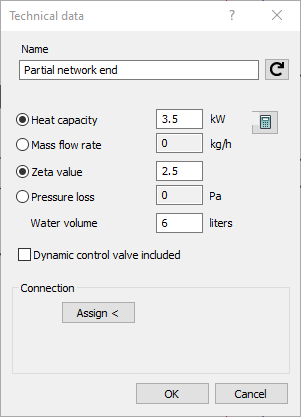
Name
Specifies the name of the component. You can modify the name. Clicking  restores the default setting.
restores the default setting.
Thermal capacity and Mass flow rate
If the partial network end is used as a consumer device, you may specify either the Thermal capacity or the Mass flow rate. The other value will be re-calculated on the basis of the supply and return temperatures. Activate the respective checkbox and enter the value.
If a partial network end is connected to a partial network start, these options will be grayed out and will thus not be available. The relevant values will be taken over from the partial network start.
Zeta value, Pressure loss
If the partial network end is used as a consumer device, you may specify either the Zeta value or the Pressure loss. To do so, activate either Zeta value or pressure loss and enter the value.
If a partial network end is connected to a partial network start, these options will be grayed out and will thus not be available. The relevant values will be taken over from the partial network start.
Water volume
If the partial network end is used as a consumer device, you may additionally specify the water volume of the component represented by the pipe run outlet.
Dynamic control valve included
If the manifold is drawn from LINEAR Building, it can already contain a dynamic control valve depending on the used panel heating system. This option is then activated automatically. In this case, you no longer need to draw a control valve in front of the manifold. It is automatically balanced in LINEAR Building. The additional pressure losses from the network are added to the manifold. The settings can be taken from the calculation of LINEAR Building.
These non-drawn control valves are not listed in the printout Regulating valves.
Connection
Use the Assign < command to connect the partial network end to a partial network start of another partial network. Please note that you may assign only one pipe run inlet to a pipe run outlet.
If you connect the partial network end to a partial network start, the dialog is reduced to the section Connection. Three additional buttons will then be displayed. Click Unfix to remove the connection and the dialog will be reset to the original view with all component data. Use the button  to show the connected partial network start in the drawing. The program zooms in on the part and also marks the position with an arrow. After clicking the button
to show the connected partial network start in the drawing. The program zooms in on the part and also marks the position with an arrow. After clicking the button  , the program displays both partial network start and partial network end of the connection and marks the connection with a dashed line. The partial network start is additionally marked with an arrow in this view.
, the program displays both partial network start and partial network end of the connection and marks the connection with a dashed line. The partial network start is additionally marked with an arrow in this view.
Connecting partial networks via the pipe run outlet is appropriate when intending to calculate a previously existing network together with a new pipe network. For that purpose, draw the partial network start and assign the partial network start to the partial network end or enter the value of the existing network directly at the partial network end.