Details on Room Data
Information about the Room data dialog.
You are here:
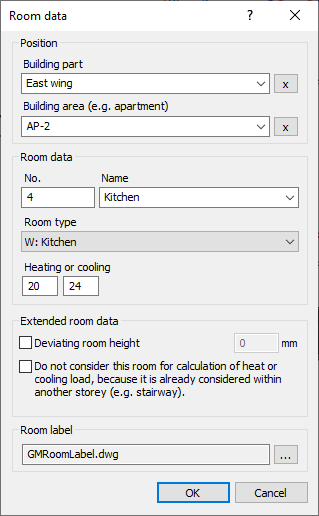
Position
Building part
Defines the name of the building part to which the room belongs. All building parts that have already been used in the project can be selected from the drop-down list. The Building part is transferred to LINEAR Building during building detection and is one of the organizational levels of the building structure.
Building area
Defines the name of the building area to which the room belongs. All building areas that have already been used in the project can be selected from the drop-down list. A Building area can be an apartment or, in the case of an industrial building, a building area. The Building area is transferred to LINEAR Building during building detection and is one of the organizational levels of the building structure.
Room data
No.
Defines the number of the room. A room number should be used only once per storey. If two identical room numbers are used, the Name has to be different so that two separate rooms can be created in the LINEAR Building program when transferring the building data from CAD. The room number should consist of numbers only, if possible. If letter abbreviations are also used for the room number, these are only used in LINEAR Building for the short name of the room, but not for the room number itself, which is used to distinguish individual rooms. If, for example, there are two bathrooms in a drawing with the Name Bathroom and the room numbers A.03 and B.03, the two rooms will both be assigned room number 3 after the building detection in LINEAR Building. Due to the identical room number and Name of the rooms, LINEAR Building cannot identify them as different rooms and only one room is created.
Name
Defines the name of the room. You can select a room name from the drop-down drop- list or enter a name. If you select a name from the list, the appropriate Room type will be set automatically. The Room type can be modified independently of the selected Name.
Type of room
If you selected a Name from the drop-down list, the appropriate Room type will be suggested automatically. If you entered the Name by yourself, or if you would like to modify the Room type, you can select the Room type here.
With the Room type, the room temperatures for the heating and cooling case are suggested according to the standard. The temperatures can be adjusted as desired. If you select No specification as a room type, the room type set in LINEAR Building will not be changed when you update from AutoCAD to Building again.
Furthermore, the room type is also used to determine the room type according to DIN 1946-6 domestic ventilation. The rooms are classified as supply air rooms, extract air rooms or overflow air rooms in LINEAR Building in the Domestic ventilation module.
Staircases, storage rooms and basements are initially and automatically classified as non-ventilated rooms by the Domestic ventilation module in LINEAR Building. They are marked with an error indicator in the LINEAR Building structure and an error is shown in the log. In the ventilation-related Room data of the Domestic ventilation module, the Room type can be set manually or the room can be switched off.
Heating or cooling temperature
Defines the room temperatures for the heating and cooling case. The room temperatures for the heating and cooling case are suggested according to the Room type in accordance with the standard. Temperatures can be changed. In LINEAR Building, the temperatures are used for the Heat load and Cooling load modules.
Extended room data
Deviating room height
If you do not want the Storey height to be used as Room height, activate the checkbox and enter the clear room height in mm that deviates from the Storey height. After the building is transferred to LINEAR Building, the value is not displayed in the general room data, but is used for the heights of the walls in the heat heat or cooling load calculation.
Do not consider this room for calculation of heat or cooling load, because it is already considered with another storey
Activated: The room is detected without room components. This is useful for rooms that extend over multiple storeys and whose room components have already been detected on another storey (e.g. staircases).
Room label
Defines the room label used.