Creating Temperature Profile
Shows step-by-step how to create a use temperature profile.
Before you begin
Over the course of the day, you want to depict which target temperatures should apply for the rooms in the project. To this end, you can create temperature profiles.
Navigate to:
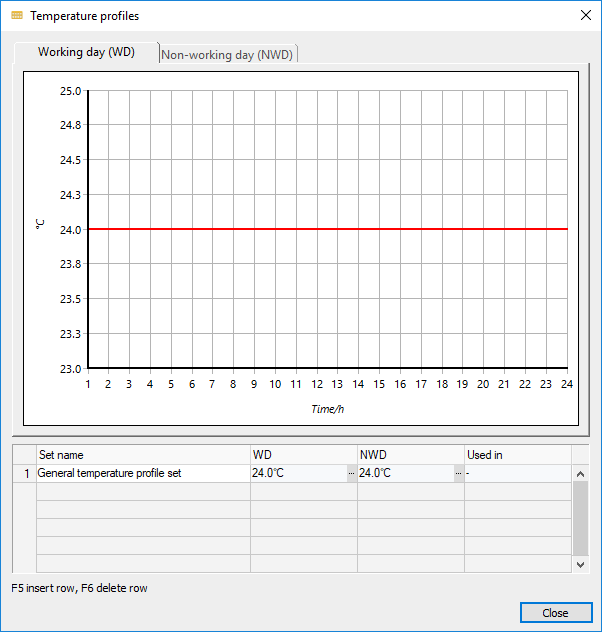
Procedure
- Click in an empty row in the table and enter a name for the profile set in the Set Name column.
- In the WD column, click
 .
. The Temperature profile dialog opens.
- Activate the Expand temperature profile and Temperatures controlled from outside options.
- In the table, enter the hourly target temperature for this profile under the diagram.
- Enter the minimum inside temperature for t_i,1.
- Enter the outside temperature for t_a,1 from which the inside temperature should be the same.
- Enter the maximum inside temperature for t_i,2 which must be reached in “Temperature controlled from outside” mode.
- Enter the outside temperature for t_a,2 at which the maximum inside temperature should be reached.
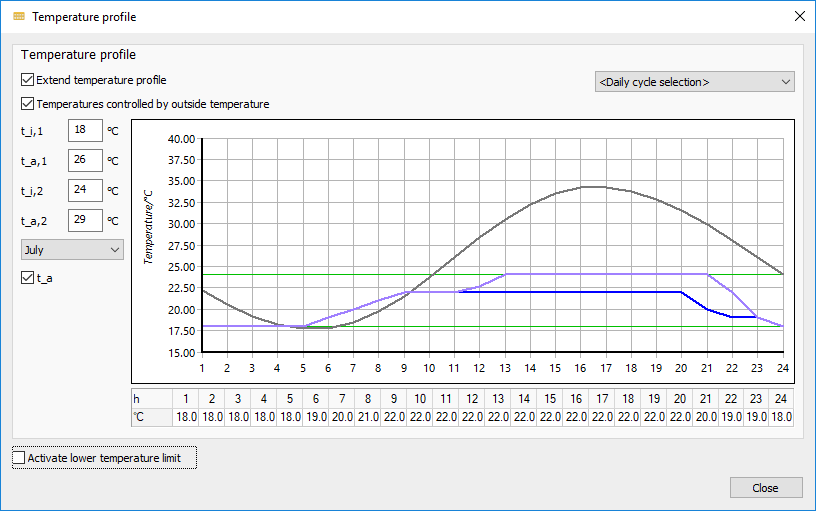
- Close the Temperature profile dialog.
Results
The temperature profile is set and can be assigned to rooms.