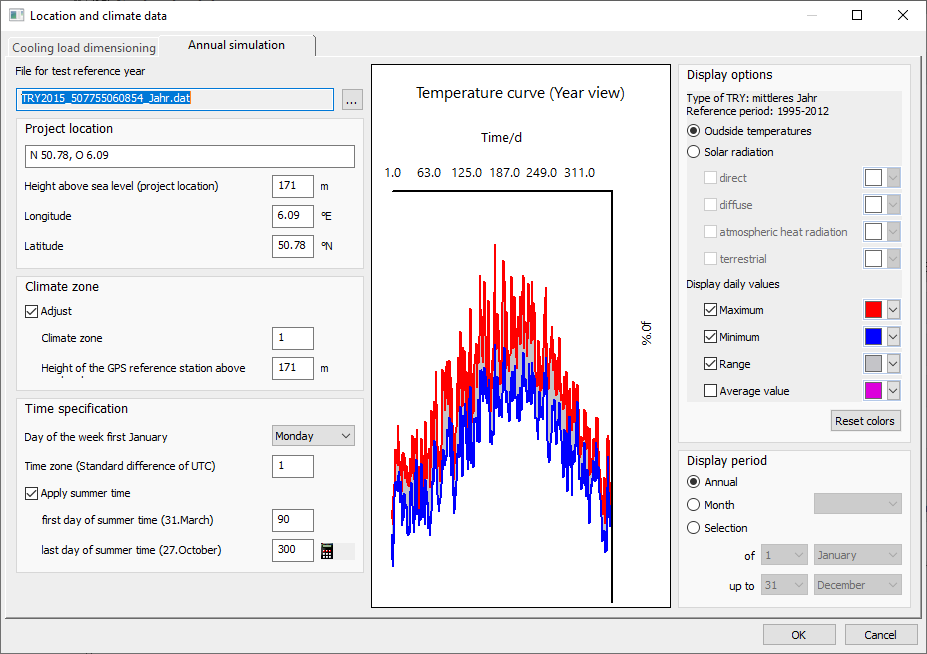Downloading and Importing Climate Data for Annual Simulation
Shows step-by-step how to download the climate data for the annual simulation in VDI 2078 and import it into your project.
Before you begin
You would like to perform an annual simulation for your project.
Navigate to:
You can obtain the climate data free of charge after registering on the pages of the German Weather Service.
Procedure
- Open the website https://kunden.dwd.de/obt/register.jsp?productId=TRY and register as a new customer.
If you already have a customer account, you can log in directly: https://kunden.dwd.de/obt/
To confirm your account, you will receive an email.
- Activate your account and log in.
- Select the consulting category Energy and Construction and the consulting service Test Reference Years TRY.
- Zoom to the desired location on the map and select the grid cell for which you would like to download climate data.
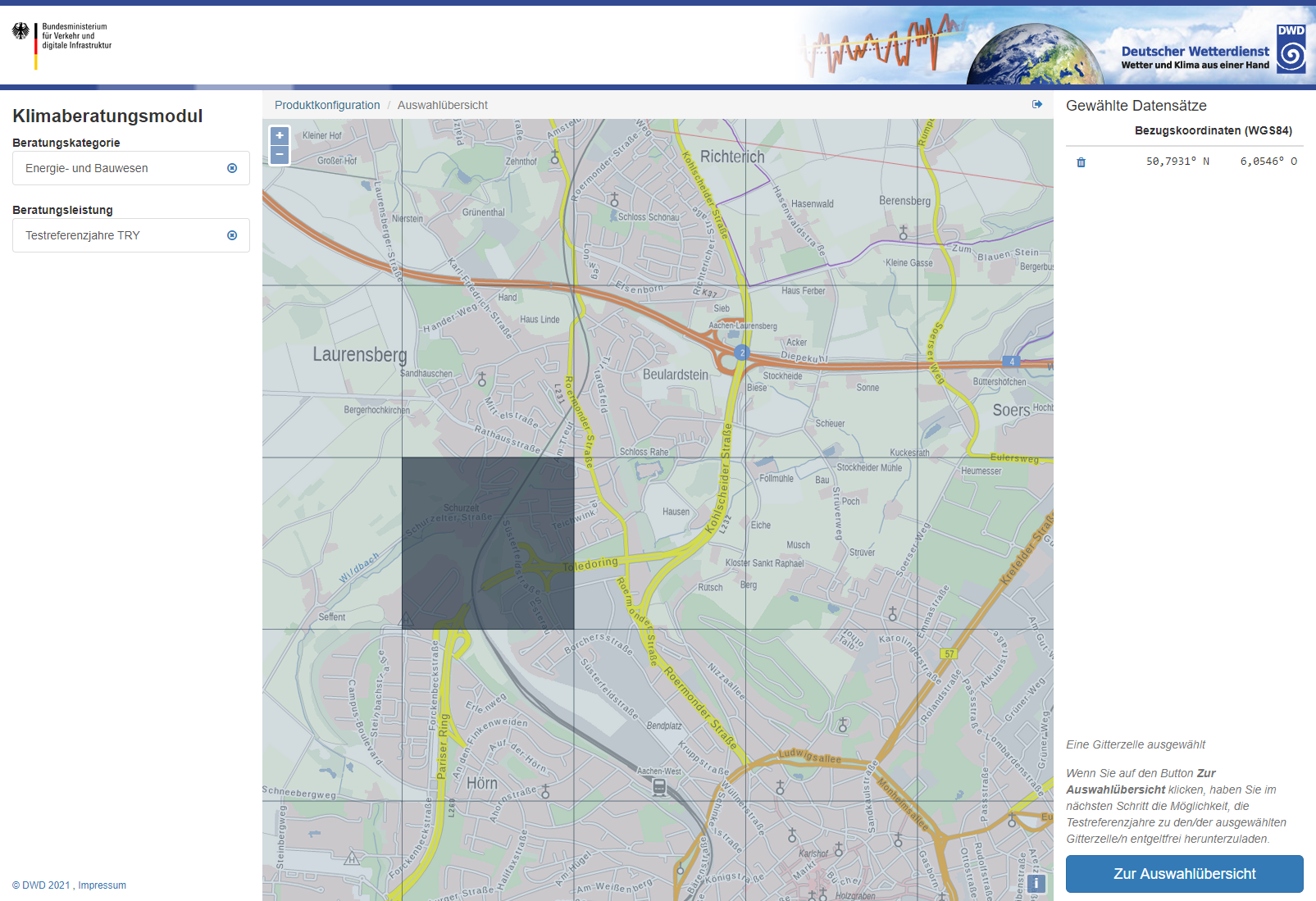
- Click on To selection overview and on Download product.
- Unzip the downloaded zip file to the desired target directory.
- Switch to LINEAR Building and click and navigate to the directory where you placed the unzipped files.
- Select the desired *.dat file and click Open.
- Confirm the following inquiries according to your preferences.
Results
The climate data is downloaded and imported into your project.