Details on Configure Label
Information about the Configure label section in the Labeling dialog of Pipe and Duct Network Calculation.
You are here:
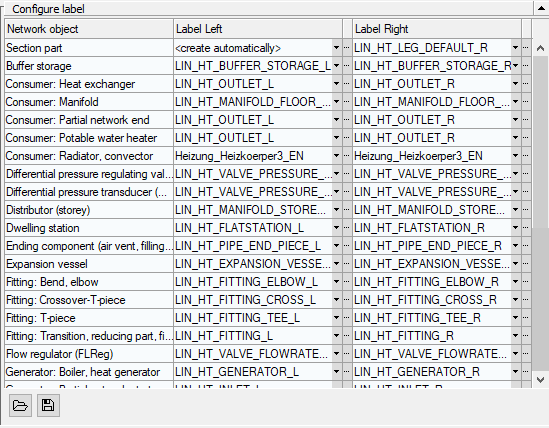
Parameter of the Configure label section
| Parameters | Description |
|---|---|
| Network object | Lists all network objects which can be labeled in this trade. |
| Label Left/Label Right | Shows the currently set label for the respective network object. The labels in the Label left column contain right-justified text for left-hand labels, and the labels in the Label right column contain left-justified text for right-hand labels. |
|
| Opens a drop-down list to specify the label used with the following options:
|
|
| Opens the Configure labeling parameters - (...) dialog where you can adjust the labeling settings. |
|
| Opens the file explorer to load another configuration. The file should be in labx format and should be located in the default labeler directory (...\User-standards\Labels). |
|
| Opens the File Explorer to save the current configuration in the default folder (...\User-standards\Labels). This way, you can create different templates for different projects, share them with colleagues, and reuse them as needed. |
Set all left/right attributes to:
Right-clicking the column headers Label left and Label right opens a context menu where you can set all the attributes of the left or right label column together. The following options are available:
-
create automatically
Sets all labels of the selected column to <create automatically>. When labeling, the settings defined in the Configure labeling parameters - (...) dialog are used and the labeling block is created automatically.
-
from file...
Sets all labels of the selected column to the last used file.



