Creating and Printing Labels
Shows step-by-step how to create and print labels for labeling manifolds and manifold outlets.
Before you begin
You would like to create and print labels for labeling manifolds and manifold connections.
Requirement:
You have designed the panel heating/cooling and the assignment of the circuits to the pipe runs, manifolds and manifold ports is final.
Navigate to:
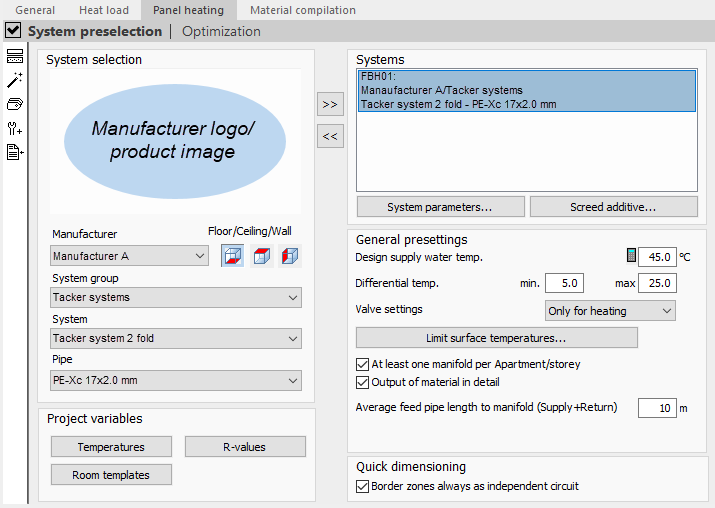
Procedure
- Click
 (Create label).
(Create label). liNEtikett opens.
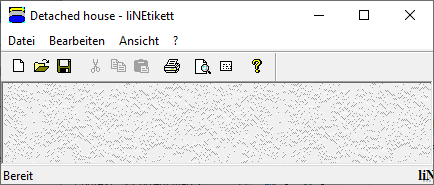
- Click
 (Label).
(Label). The Etikett auswählen (Select label) dialog opens.
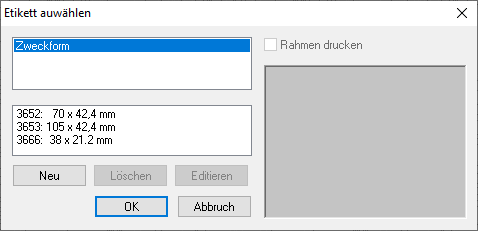
- Select a label format.
A preview of the label sheet appears in the right window.
- Optional: If necessary, click Editieren (Edit).
The Etikett bearbeiten (Edit label ) dialog opens
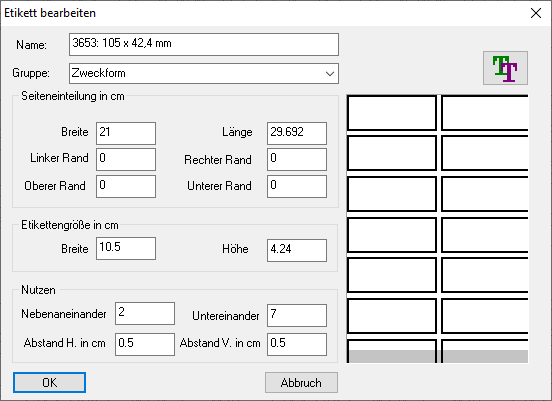
- Optional: Enter the desired layout settings and click
 , if necessary.
, if necessary. The Fontdialog opens.
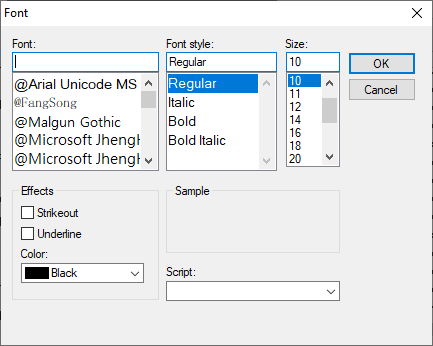
- Optional: Enter the desired settings for the Font and confirm with OK.
- Confirm all open dialogs.
- Click
 Seitenansicht (Print preview).
Seitenansicht (Print preview). Print preview opens.
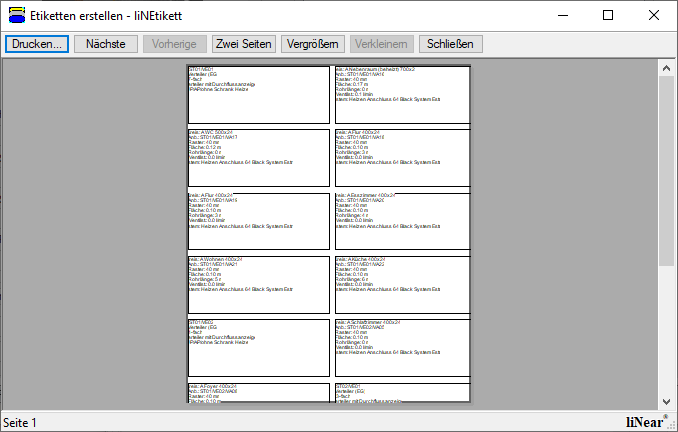
- Click Drucken... (Print).
The Print dialog opens.
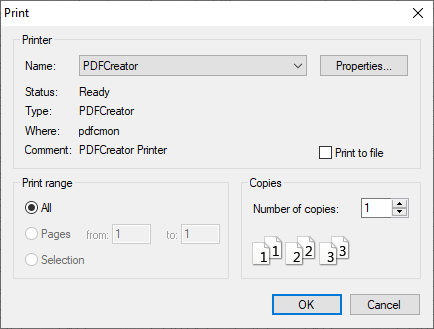
- Enter the desired print settings and confirm with OK.
Results
The created labels will be print on the selected printer.